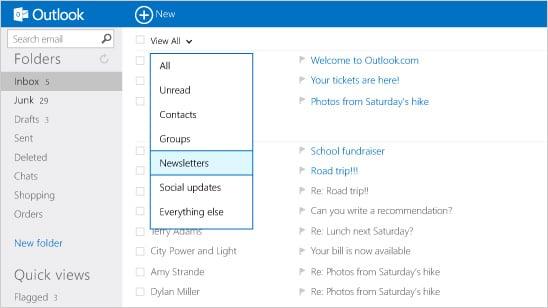Let’s face it; your inbox is cluttered, and even if spam filters are keeping out almost of all the junk emails, there’s seemingly no end to emails that are a low priority for you. Between daily deals from coupon sites; hot sales from the stores you frequent; emails from groups you subscribe to; notifications from social media sites such Facebook, LinkedIn, and Pinterest; and other miscellany, the emails you really want to see—your dad asking if you want to go to the game this weekend, a meeting invitation from your boss, or your friend getting back to you about the recipe you want to try this evening—can get drowned out.


Those messages that you do want to receive but not read or respond to until later are called graymail, and Microsoft designed its new Outlook.com web-based email service to keep it sorted into tidy piles until you feel like pulling up that 60% off e-coupon when you head out shopping on the weekend.

The first line of defense is Microsoft’s SmartScreen, which filters out bona fide junk mail. Then, Outlook.com lets you set up rules to filter newsletters and social media updates into their own folders so they stay out your way, so without having to do much at all, a lot of the clutter is sorted for you.
You can also set up your own categories and additional rules for further smart sorting; if, for example, you want to keep all emails from your family members in spot, just check the box next to a message from any family members, click Categories from the menu at the top of the screen, and check a box to put them in the Family folder. It’s even easier if you set a rule for incoming emails that looks for certain parameters and sorts those messages into the appropriate folder for you.

With your various types of messages headed to this or that folder, the group filter becomes a powerful way to view only the emails you want to see at a given moment. Simply click the arrow next to View: All above your inbox and select a category from the resulting drop-down menu to see only emails in that group.

While you may not want to delete emails from your family very often, graymail such as daily deals or time-sensitive coupons don’t need to linger. For those types of messages, you can use the Sweep function to clean out the clutter. In addition to being able to delete emails from multiple senders in bulk, Sweep lets you schedule a cleanup for certain senders. For example, if you’re getting constant emails from Widgets R’ Us offering weekly specials, you can select an option that will keep only the latest message from the company, keep just emails from the last 10 days, or archive older messages to a specified folder, etc.
The options for creating rules and filters are many, and they’re both easy to set up and customizable. Thus, Outlook.com gives you control over your email so you can keep your inbox and mind organized.
Outlook.com is a preview of modern email from Microsoft. It has a fresh and intuitive design, connects your email to useful information from Facebook and Twitter, and gives you a smarter inbox with the power of Office and SkyDrive. Visit
Outlookpreview.com to learn more and connect with us at
@Outlook on Twitter.
Thanks to
Microsoft Outlook.com and
Technorati Media for sponsoring this post. Although sponsored posts are paid for, an advertiser is not paying us for our opinion.