Windows 11 Upgrade Guide: How To Easily Migrate From Windows 10
Windows 11 has minimum hardware requirements that your PC must meet to upgrade. These include a minimum of 4 GB of RAM, a dual-core 64-bit processor operating at 1GHz (or higher), at least 64 GB of storage, UEFI firmware with Secure Boot support, TPM 2.0, and a DirectX 12 compatible graphics card with a WDDM 2.0 driver. There are several other criteria as well, but the PC Health Check feature will check them all in one fell swoop. To do this, search for "PC Health Check" in the Windows search bar. Then, open the app and click "Check Now".
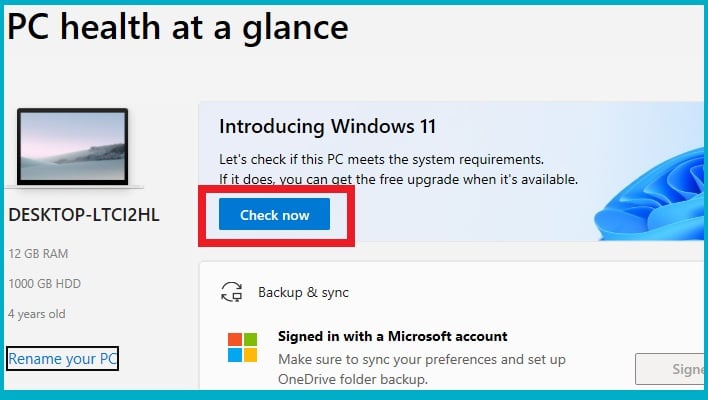
While some Windows users may be reluctant to upgrade to Windows 11, it's probably worth it for most users. Performance is similar to Windows 10 and there are an array of additional features and utilities built in. A new voice typing feature, for example, which offers speech-to-text conversion, has been added. This feature can be activated by pressing Windows + H. The start menu has been updated as well, to show many more icons, but Microsoft also (unfortunately) uses it to server adds and app recommendations. Here's a more comprehensive look at the features added to Windows 11.
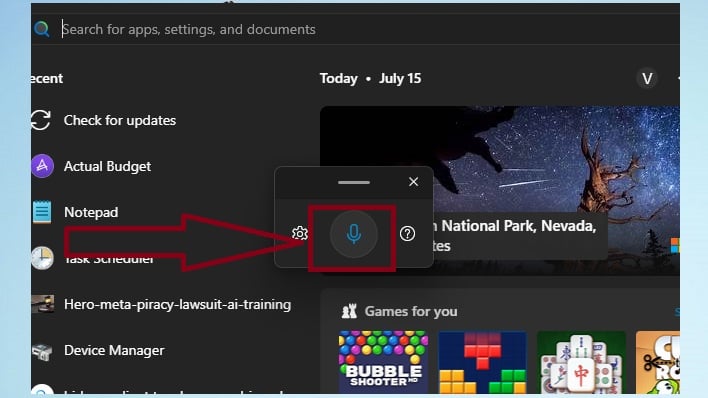
Before updating to Windows 11, you may want to check out our guide on getting your PC ready for Windows 11. You should probably update your PC at the end of the day, when all of your work is done, since you can't be sure how long it will take. The time to update your PC depends on your PC specs, internet speed, and more. Also, be sure to back up all of your personal data and be prepared to update some applications.
What if your device is not compatible? Can you still go ahead and update it to Windows 11? Yes, you often can. However, there are some issues to contend with.

