Windows 11 Insider Preview Debuts First Phase Of Tight Microsoft Teams Integration
Starting today, Microsoft Teams integration is making its way to the most recent Insider Preview builds of Windows 11. However, at this time, Microsoft is only enabling this new Teams experience to a limited number of testers. "We are beginning to roll Chat from Microsoft Teams to only a subset of Insiders at first, and over time will increase to more Insiders," said Microsoft's Brandon LeBlanc.
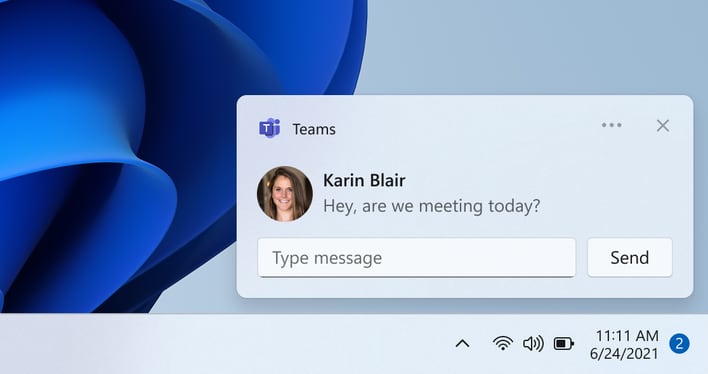
LeBlanc goes on to add, "In this first stage, you'll be able to sign in, add contacts, and connect via individual and group chats. Over the coming weeks, we will enable audio and video calling, meetings, screen sharing and other capabilities."
Once Microsoft Teams is fully activated on your Windows 11 system, accessing it is as simple as clicking on the new Chat icon in the Taskbar. For those that are keener on using keyboard shortcuts, you can use the "WIN+C" combo to get started. The Chat icon will bring up your most recent individual/group conversations, and you'll even be able to use this interface to respond to or start a new chat/call.
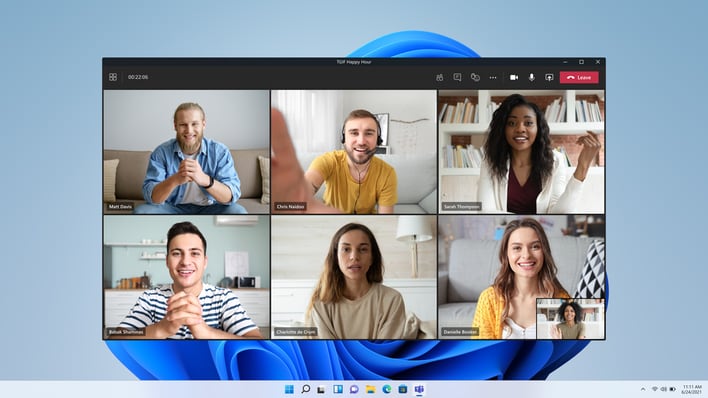
Other niceties include native inline replies for chats and the ability to accept and decline calls from the Teams' notifications. And when needed, you can open the full-blown Microsoft Teams experience with its own separate window.
For those that already see the Chat icon in the Taskbar, you can go ahead and get started using these steps from Microsoft:
- Click the Chat icon in the Taskbar and get started!
- Sign-in with your Microsoft Account. If you've already signed into Windows with your personal Microsoft account, then this will be automatic. If you haven't associated a phone number yet with your personal Microsoft account, you may be prompted to do so.
- Check the box to sync your Skype and Outlook contacts if you've been actively connecting with them! Uncheck it if you don't use those contacts or they are out of date or not relevant to you. (You can always change this later in Settings!)
- Start a new chat by entering someone's email or phone number in the to field of a new chat. They will get your message and an invite to join the Teams network if not already a member.
- Create a group chat. Start a new chat and add some contacts in the to field to begin a group chat. Name the group. React to messages. Send emoji and GIFs. You can copy a link to the group chat and pass it along to others to invite them to join you, too.
Try rebooting your machine if you don't see the Chat icon in the Windows 11 Insider Preview. If you still come up empty, you may have not yet been selected to participate in this limited testing phase. In that case, you'll have to be patient until Microsoft further opens the taps.

