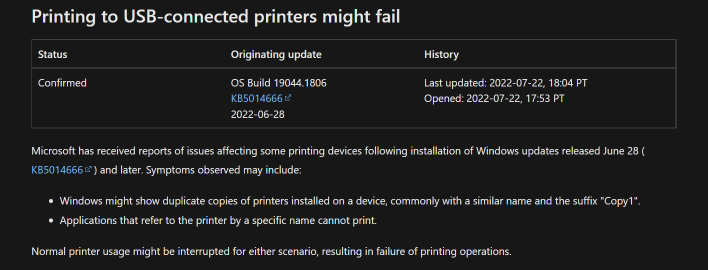Microsoft Confirms A Windows 10 Update Is Breaking USB Printers, Try These Workarounds
It turns out that most likely none of that was Brother's fault. We were surprised at the time, because Brother traditionally makes good hardware and software. So, naturally, the culprit was in fact a Windows Update.
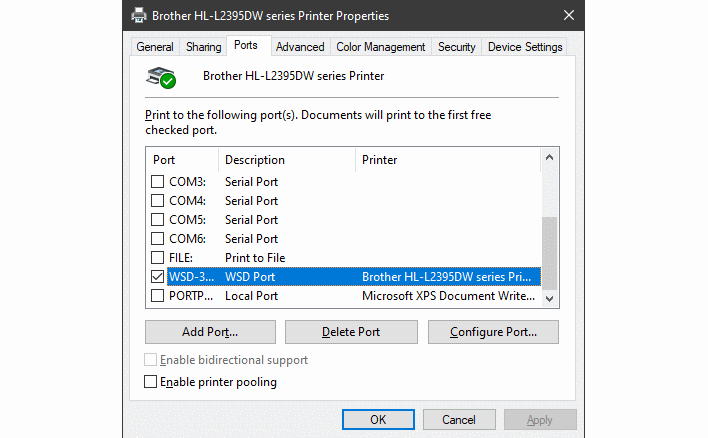
In the meantime, you can apparently fix the issue by looking at the Properties of the most recent "Copy" of your printer, checking the "Port" that it uses, and then changing the original copy to use that "Port" instead. Assuming that works, you can remove the other copies of your printer. If that DOESN'T work, as it didn't for us, you can do what we did: remove every copy of every print device, reboot, and then reinstall with the latest driver. That should fix it, at least temporarily.
Microsoft says it is still investigating the issue and will provide an update when more information is available. Note that this problem doesn't seem to affect network-connected printers, so you are probably able to work around and avoid the issue entirely by connecting your printer to your Ethernet or Wi-Fi network.