Roblox Voice Chat Is Now Live: Here's How To Set it Up
Until now, one thing common in online games was missing from Roblox: voice chat. Players communicated with each other entirely through text messages, or using pre-set actions and sound bites. Well, as you've probably surmised by this point, Roblox now has voice chat which was just released out of beta -- "Spatial voice chat," to be specific.
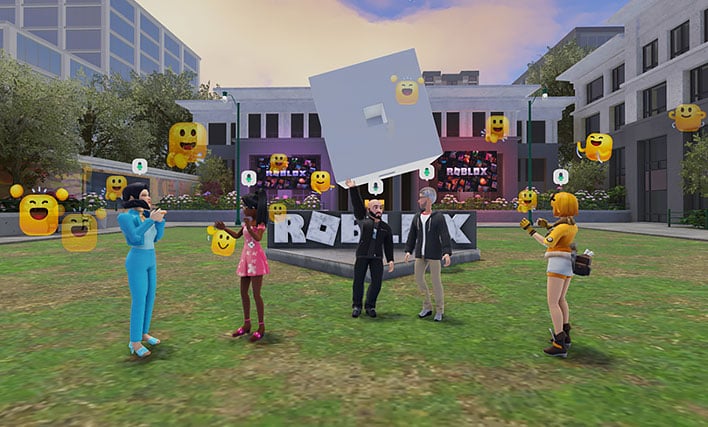
Spatial voice chat is a feature that alters the volume (and sometimes the sound) of speakers depending on their position relative to you in the game world. It's common in simulators, and realistic games like ARMA III, but it was arguably popularized among the masses by a recent mod for the indie megahit Among Us, where the distance-modulated voice communication adds a whole new dimension to the werewolf-like game.
How To Enable Spatial Voice Chat In Roblox
Actually, Roblox first got its "spatial voice chat" implementation as a beta feature back in September. Now, the feature is open to all players—with a catch. The catch is that you must be "age verified". You have to enter your age when you create your Roblox account, but that's only the first step.Introduced some three weeks after voice chat entered beta, Roblox's age verification requires users to use a smartphone to take a picture of their ID card, driver's license, passport, or other photo identification document, and then allow the website to access their device's camera so that it can take a selfie to determine that you're a real person, and not a little kid holding their parents' photo up to the camera. The verification process is powered by veriff, a company that provides exactly these services for other organizations.
Once you've verified your age—and you're at least 13 years old—you'll have to find a compatible "experience" on Roblox to make use of the voice chat feature. Only experiences created by age-verified users can enable Spatial Voice Chat. Enter such an experience, and you'll likely see other users milling about with microphone icons next to their user name. That indicates that that user is also using voice chat.
Note that even if your account is already age-verified, you'll have to manually enable Spatial Voice Chat, as it is disabled by default. To do so, go to the Account Settings page by clicking the gear in the top right of the Roblox client, selecting Settings, and then selecting the Privacy tab. The toggle should turn green, indicating it's active. If you don't see the toggle, double-check your account's age verification status on the Account Info page.
Players can mute other users by clicking on the aforementioned microphone icon over that player's head, which seems like an awkward solution if said player is moving around chaotically. Mutes only apply in the current game session, and won't carry over to future interactions with that player. If you'd prefer to permanently prevent someone from talking to you, simply block them as you would normally.


