Here's How to Install Windows 11 Without A Microsoft Account
We've all been there. Between Edge's incessant prompting to be included in the Browser Club, Copilot's insistence that it's perfectly capable of full-self-driving your computer, and OneDrive's stalking of your every photograph and document, you'd be forgiven for tossing profanities when you reinstall Windows and are demanded to create a Microsoft account before you're even allowed to use your own computer. Using a Microsoft account can certainly come in handy, but the sine qua non nature of the request is less so.
Historically, it was easy enough to bypass this requirement by opening a command prompt during installation, entering "OOBE\BYPASSNRO", and going through a reboot. That avenue has now been shut down--for an excellent marketing-unrelated reason, surely. Thankfully, there's no shortage of Windows sleuths coming up with creative ways to bypass this hurdle, as is the case of Twitter user @witherornot1337.
You'd think this latest move would mean it's now much harder to bypass the requirement, but the team in charge of that was probably the Windows Update department. As it turns out, the new procedure is way easier. Note this reportedly only works on Windows 11 Home and Pro.
- Press Shift+F10 when the country selection screen comes up.
- Enter the command "start ms-cxh:localonly".
- Enter your desired local account username in the pop-up, and you're off to the races.
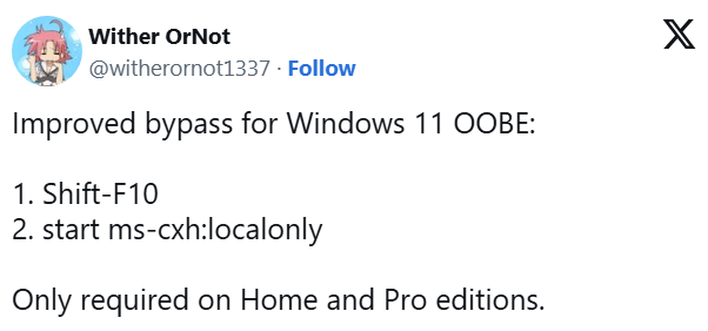
- When you use Microsoft's Media Creation Tool, choose the option to make an ISO file instead of using the USB stick right away. Or simply download the ISO directly.
- Download Rufus from its website and open it.
- Hit the "Select" button on the right side, and select the Windows ISO.
- Click "READY" at the bottom.
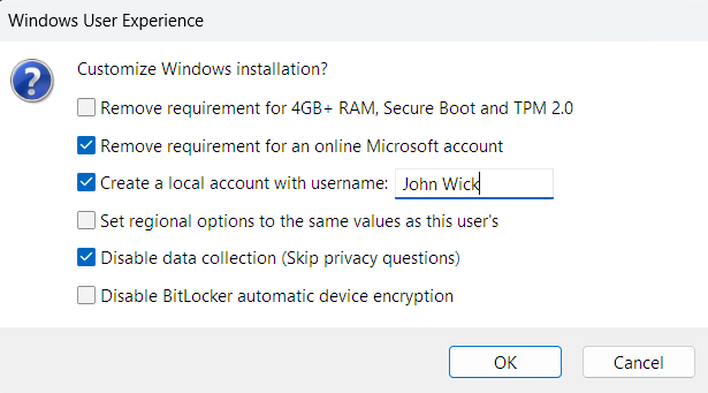
You'll be greeted with lots of happy options to tune the Windows installation. You can remove the Microsoft account requirement, skip all the data collection-related questions, and create a local user account, all in one go, making for a much quicker and easier setup.
Last, but by no means least, as the screenshot above displays, Rufus lets you install Windows to a machine that doesn't fulfill Microsoft's TPM 2.0 and Secure Boot requirements—meaning you don't have to ditch your first-gen Ryzen machine for no good reason.
While the company has hazily vaguely pointed out in the past that Windows 11 on unsupported hardware might not be eligible for future updates, it's now been 3.5 years since the OS' release and we've yet to hear a peep from anyone in the trenches--including me and my old Surface Pro 4 laying around. Our best guess is that this permissiveness is a feature, not a bug.

