Gigabyte Offers Sneak Peak of New Z87 Motherboards
Extreme OC Series
Of all the new motherboards it has brewing, Gigabyte seems to be particularly excited about the Extreme OC series, and it’s not hard to see why. The orange-and-black color scheme takes a backseat to everything the company packed onto the PCB for overclockers on the flagship OC board, the Z87X-OC Force, and the Z87X-OC.
First off, there’s a metal brace designed to give a little more support to up to four graphics cards, which is ideal for open test beds. There’s also a feature called OC Ignition that keeps power flowing to the motherboard and connected components even when the system has shut down--for example, the case fans can still run, and you can pre-test a water cooling setup.
To adjust overclock settings on the fly, Gigabyte built in OC Touch buttons which include the ability to move the BCLK settings and CPU ratio up or down and a Turbo button to automatically overclock the system with optimized settings.
There’s of course a clear CMOS button, although a setting lock button will “remember” your last successful settings even after a CMOS clearing. The Direct to BIOS (DTB) button lets you boot straight into the BIOS without having to tap the Delete key a thousand times on startup, and there are four PCIe switches to let you “remove” a given graphics card from the system without having to physically take it out. The OC Tag button lets you load customized settings from your OC profile after clearing the CMOS.
The Z87X-OC’s back panel includes two USB 2.0, six USB 3.0, PS/2, optical digital audio output, two HDMI, DisplayPort, Intel GbE LAN, the OC Ignition switch, and 8-channel HD audio. The other OC board, the Z87X-OC Force, includes a WiFi module (AC, with a dual-band, single-antenna design).
Gigabyte seems dedicated to overclocking; if all of the above wasn’t enough proof, they said that they have a new overclocking lab at headquarters with their own in-house overclockers as well as dedicated engineers that just work on overclocking.
Gaming Series
The Sniper series is back, with the G1.Sniper 5 and an mATX version called the G1.Sniper M5, and with these boards Gigabyte focused intensely on the audio experience. Integrated audio is what it is, but Gigabyte is trying to build a motherboard with audio that at least approaches a good sound card in terms of quality.
Everything that can be gold plated on the G1.Sniper 5 is gold plated, including the 5 audio jacks, DisplayPort, two HDMI, and coaxial SPDIF out on the I/O panel, and Creative Sound Core 3D chip. Gold is almost part of the color scheme, but it serves to keep your audio as clean as possible and prevent corrosion. Further to that end, the Sniper board has an audio noise guard with trace path lighting; it protects your sound by separating analog from digital audio and runs through separate PCB layers so there’s no interference.
One intriguing new feature is a removable OP-AMP chip, which Gigabyte claims is a world’s first for a motherboard. If you want to upgrade your audio, you can swap out the stock amplifier chip for a better one. Gigabyte will even ship a little tool for removal. Various OP-AMP chips have differing qualities and cost anywhere from a few dollars to $40 or $50, but you can get them from a variety of places and pop your favorite onto the Sniper board.
Other features include nine fan pin headers, Killer LAN, four-way graphics support, and Ultrs Durable 5 components.
Thunderbolt & Standard Series
Gigabyte will be releasing it’s standard host of SKUs in its standard line, including two (Z87X-UD7 TH and Z87X-UD5-TH) that will be equipped with Thunderbolt ports and a pair of mATX boards (the Z87MX-D3H and Z87M-D3H). Gigabyte only discussed one board with us in any detail--the Z87X-UD3H--but considering that it’s in the middle- to lower-end of the family, you can get a sense of what the higher-end boards might offer.
The Z87X-UD3H will have Ultra Durable 5 Plus digital power, and it features a beefed-up heatsink design, black caps (rated at 10k hours at high temps) a 15-micron gold CPU socket, and more PCIe lanes (sixteen PCIe 3.0 from the CPU and four more from the PCH). It supports 2-way SLI or 3-way CrossFire graphics setups, video out 4K display, and a built-in gaming headphone amp. The back I/O panel is home to a PS/2 port, six USB 3.0, D-sub, DVI, HDMI, DisplayPort, optical digital audio output, two eSATA, gigabit LAN, and 8-channel HD audio.
Gigabyte’s color schemes are varied; in addition to orange and black for the OC boards and green and black for the Snipers, the standard series come with silver and yellow, blue, or red accents, and the tiny Z87N-WiFi currently comes in a staid silver and black look.
Overhauled UEFI and Software
The biggest change that Gigabyte is bringing with its Z87 motherboards is a completely overhauled UEFI BIOS and revamped software suite. It’s no secret that Gigabyte was late to the game with its first UEFI (the infamous 3D BIOS), which was, to put it bluntly, a total mess. With Z87, Gigabyte’s engineers started from scratch to create a new one, and from our first impressions, it’s a far, far better UEFI.
The look is totally user-configurable, as is the actual order and names of the various menus and settings, and keyboard and mouse navigation is smooth. CPU, memory, and system status information is displayed in sidebars on the main page. When you adjust CPU parameters in this BIOS, the changes occur in real time, so you can get somewhere with your settings without having to reboot constantly.
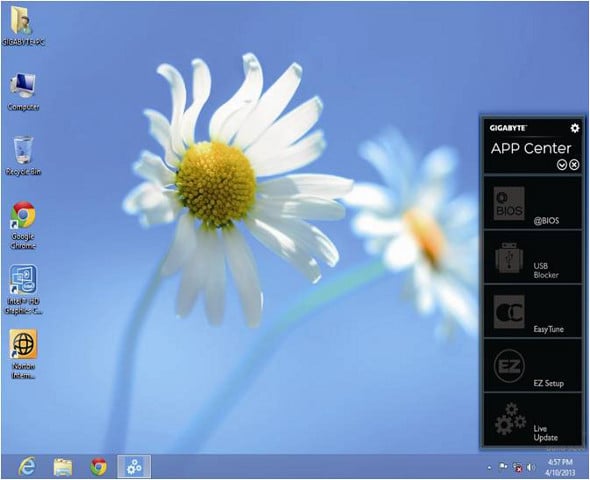
Gigabyte has never been light on included software, but now all of those tools are neatly stored in the Gigabyte App Center, which you can bring up in the Windows environment. All the classics are there, including EZ Tune, @BIOS, USB Blocker, and EZ Setup, as well as a Live Update feature, and all have been cleaned up a bit to have the same slicker look.
We’ll be putting some Z87 boards on the test bench soon, so stay tuned for more details, benchmarks, and analysis.


