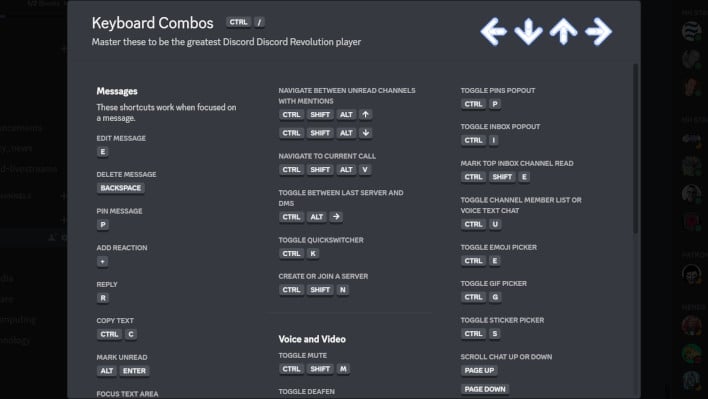Discord Tips & Tricks Every Gamer Should Have In Their Arsenal
One of the easiest to use shortcuts is for making edits when you make a mistake. While you can mouse over a message you've sent to edit it, we like to avoid taking our hands off our keyboards unless absolutely necessary while we're working. Instead, simply tapping the Up Arrow will jump to editing your last message so you can correct a mistake.
The next feature is for people who often swap between their favorite servers. That simple command is CTRL + 1-9. While the 1 key when combined with CTRL will take you into your DMs and Group Messaging, 2-9 will take you through your top eight servers. Who knew we'd be referencing MySpace in a Discord story? We will advise that this ranking does include servers within folders. If you maintain a "bulk" folder of seldom used servers, do be sure to drag that folder further down your list.
Can't find your favorite server or that one channel in that one server? Discord's got you covered there too. CTRL + T will not only let you search by Discord server or Channel name, it will also show you where you still have currently active drafts. Particularly useful if you're sharing information between servers. CTRL + K does the same.
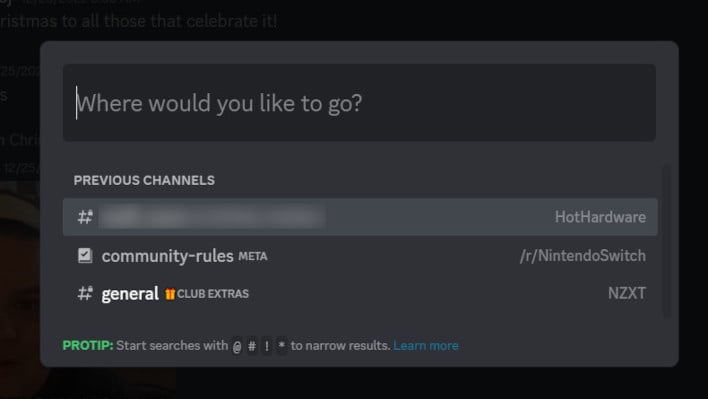
Screenshot of CTRL + T or CTRL + K Interface
If you want to see if you've missed out on anything in any of your servers, CTRL + I will show you all of your most recent unread messages in all of the servers you are in. You can also choose to filter it so that you only see mentions. This is right next to CTRL + U, which shows and hides the Users list.
Fan of imagery? There's even a quick shortcut for each of the three built-in options. CTRL + G for Gif (pronounced with a hard G, of course), CTRL + E for Emoji, and CTRL + S for Stickers. Each of these brings up a prompt allowing to search for your associated interest.
These are some of the most useful for easy keyboard and rapid notification, but there are more. You may not be aware but there is actually a cheat sheet right in Discord, it should show accurate shortcut options depending on your platform if you press CTRL + / and you'll get an image like you see below, and a little arrow key easter egg.
While we have focused primarily on shortcuts so far, there are some things to mention as well in terms of formatting functionality. We are writers after all, so knowing some of these can be quite useful.
You might be aware that Discord has a simplified version of Markdown. What you might not be aware of is that some of those markdown functions have extra features.
For example, the code-block markdown (```) actually supports syntax highlighting! Usually you can provide a programming language in the same line as the first instance and get syntax highlighting, like so:
```javascript
console.log("This is an example of syntax highlight in Discord")
```
Sending that would look like this:
While typing within a code block, if you press Enter/Return it will just take you to a new line without submitting the text as a message, you have to close the code block first with another three ticks (```). It supports markup like HTML, and even data like JSON.
One of the most useful tricks for us, as we share references in order to make sure our information is as complete as possible, is the ability to disable the automatic embeds from links. That is where you get an image, or description from the URL you've posed. Or, in the case of YouTube or Spotify Links, it embeds functionality to be able to play the content within Discord. This can be useful, but when you're in a place where you're talking back and forth a lot it can really break up the conversation flow and just get it in the way. So, if you surround your link with a less than (<) and greater than (>) symbol, you can prevent that embed. Like so:
<https://hothardware.com>You can even use blockquotes, by placing a greater than symbol (>) followed by a Space at the beginning of each line of your message. Unlike block quotes, it does not prevent sending when hitting Enter/Return. So you might need to hit SHIFT + Enter on Windows at least, to get to the new line, it will keep you in blockquote mode until you press Backspace. Messages formatted like this:
> This is an example > of a blockquote > inside discordWill turn out like so:
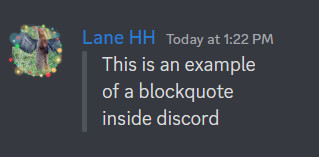
While these are hardly all the tips and tricks you might be able to use in Discord, these are, as we said, some of our favorites for ease of use. Most of us came from an era of Internet Relay Chat (IRC), and some even remember dial-in bulletin boards. If you feel like using these tips & tricks with us, you are always welcome to join the conversation in our Discord Community too!