Apple iPhone 14 eSIM, What Is It And How To Set It Up On Your New Phone
So, what is eSIM? A simplified answer is that an eSIM is basically just a SIM card that is embedded into your mobile device. Instead of having to insert a physical SIM card after purchase, companies, such as Apple, produce and ship its devices with an eSIM already installed, which wireless carriers can use to activate your device on their networks.
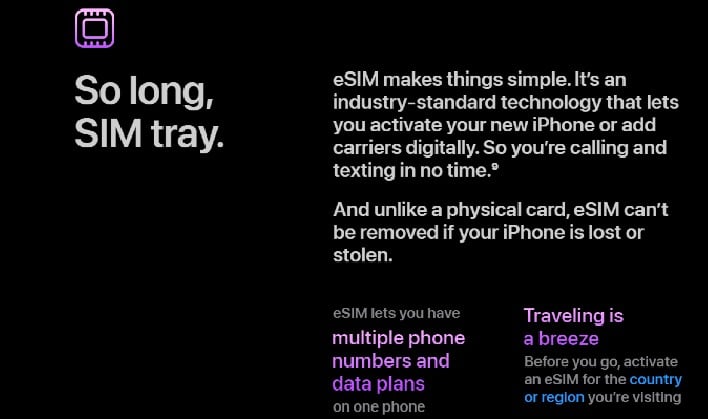
In order to utilize and setup up your eSIM, you will first need an active WiFi connection. Once you have connected your iPhone to WiFi, you can use one of the following methods to activate your eSIM, depending on your situation.
Switching From Android
If you are setting up a new iPhone, and are switching from an Android device, you will need to first contact your carrier in order to transfer your current phone number to your new device through eSIM Carrier Activation. Once your carrier has ported your number on your new device, follow these steps:- 1) When a notification appears that says Carrier Cellular Plan Ready to Be Installed, tap it
- 2) In the Settings app, tap Carrier Cellular Plan Ready to Be Installed
- 3) Tap Continue, at the bottom of the screen
- 4) Make a call on your iPhone to check its cellular connectivity. If you are unable to make a call, call your carrier for help.
- 5) If the plan you activated replaces the plan on your physical SIM, remove the physical SIM. Then restart your iPhone.
Quick Transfer on iPhone
If you are using eSIM Quick Transfer on an iPhone in order to transfer your service to a new carrier, you need to follow these steps:- 1) On your new iPhone, go to Settings > Cellular > Add Cellular Plan.
- 2) Choose a cellular plan to transfer from another device. If you don't see a list of numbers, tap Transfer From Another Device. This requires both devices to have iOS 16 or later.
- 3) Check for instructions on your previous device to confirm the transfer. To confirm, tap Transfer or, if asked for a verification code, enter the code that's displayed on your new iPhone.
- 4) Wait for the cellular plan to activate on your new iPhone. Your previous SIM is deactivated when the cellular plan on your new iPhone activates.
- 5) If a banner appears on your new iPhone that says Finish Setting Up You Carrier's Cellular Plan, tap it. You will be redirected to your carrier's webpage to transfer your eSIM.
Transferring To eSIM From Same iPhone
For anyone that simply wants to convert from using a SIM to an eSIM on the same iPhone, you will need to do the following:- 1) On your iPhone, go to Settings > Cellular.
- 2) Tap Convert to eSIM. (If you don't see Convert to eSIM, your carrier does not support this option. You can try using a QR code or manually entering the information. See steps below for those options.)
- 3) Tap Convert Cellular Plan.
- 4) Tap Convert to eSIM.
- 5) Wait for your eSIM to activate. Your previous SIM card is deactivated when the cellular plan on your iPhone activates. 6) Remove the physical SIM from your iPhone. Then restart your device.
QR Code
If your carrier does not support eSIM Carrier Activation or eSIM Quick Transfer, you can scan a QR code from your carrier instead. In order to activate using this method, follow these steps:- 1) When you get to the Set Up Cellular screen, tap Use QR Code.
- 2) Follow the onscreen instructions.
- 1) Open the Camera app and scan your QR code.
- 2) When the Cellular Plan Detected notification appears, tap it.
- 3) Tap Continue, at the bottom of the screen.
- 4) Tap Add Cellular Plan. (If you are asked to enter a confirmation code to activate the eSIM, enter the number that your carrier provided.)
Enter Information Manually
Finally, you can choose to enter the eSIM information manually if necessary:- 1) Contact your carrier to get the eSIM details you need to enter.
- 2) Go to Settings.
- 3) Tap either Cellular or Mobile Data.
- 4) Tap Add Cellular Plan
- 5) Tap Enter Details Manually, at the bottom of your iPhone screen.

