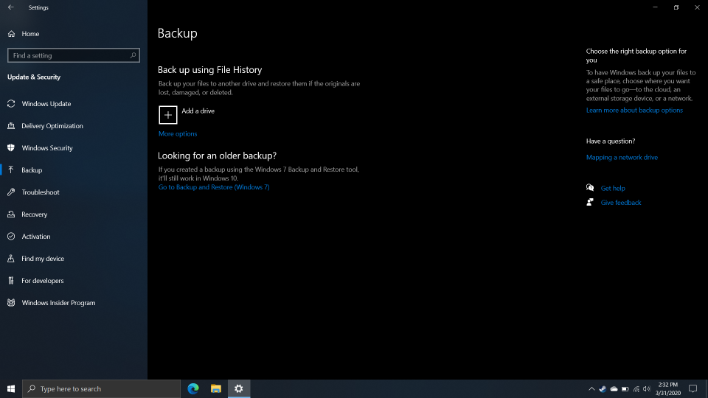It's World Backup Day 2020, Safeguard Your Important PC And Phone Data Now
Backups on Android and iOS devices
In the smartphone realm, backups are pretty much taken care of for you automatically. Many Android OEMs offer automated mechanism that will backup your entire phone automatically at set interval. For iPhones, Apple allows for automated daily backups as long as your device is connected to a power outlet and Wi-Fi. These automated backups are also only possible if you have enough iCloud storage space -- stingy Apple only gives you 5GB for free, and most folks will use that space up quickly, necessitating the need for paid storage (starting at 99 cents a month for 50GB).
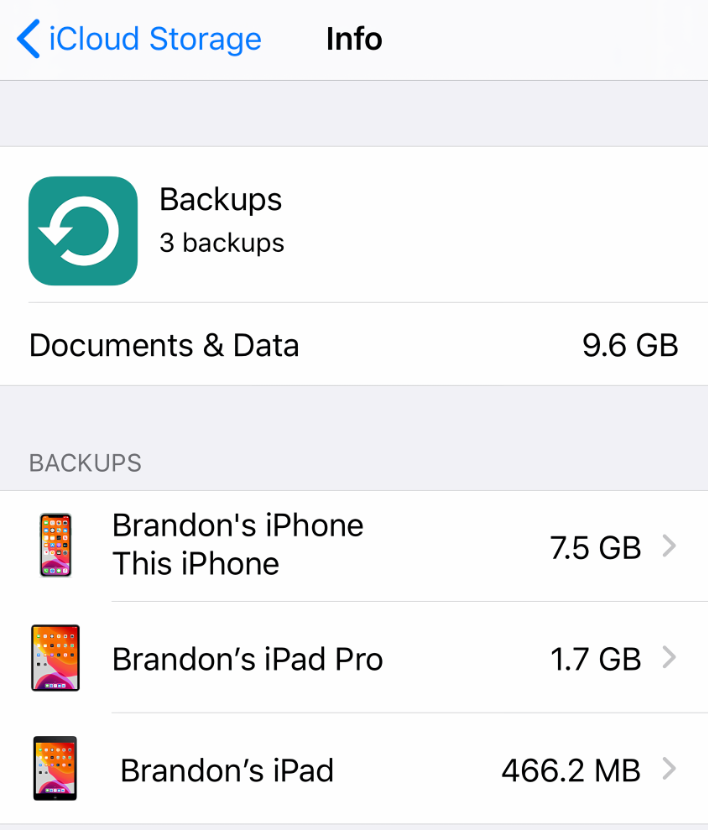
Speaking of smartphones, they double as our "always accessible" camera, which means that our phones often hold hundreds, if not thousands of pictures and video clips. In that case, apps like Google Photos make automated backups (unlimited photo storage) of all of your previous memories for "free" if you choose the "High Quality" image quality setting instead of "Original". Google Photos is available on both Android and iOS platforms.
Backups for Windows 10 and macOS
On the desktop, there are a plethora of options available to backup your PC; either with a physical storage device or via a cloud backup option. With Windows 10, you can go to Start --> Settings --> Update & Security --> Backup --> Add a Drive, and select an external thumb drive, external HDD, or network drive that you wish to perform automated backups to. This will backup your file history.
You can also perform a full backup of a Windows 10 machine to an external drive using the System Image backup. This will allow you to create a complete system image of your system, which can then be restored in the event of a catastrophic system failure -- of if you just want to swap out your current primary boot volume for something larger or faster.
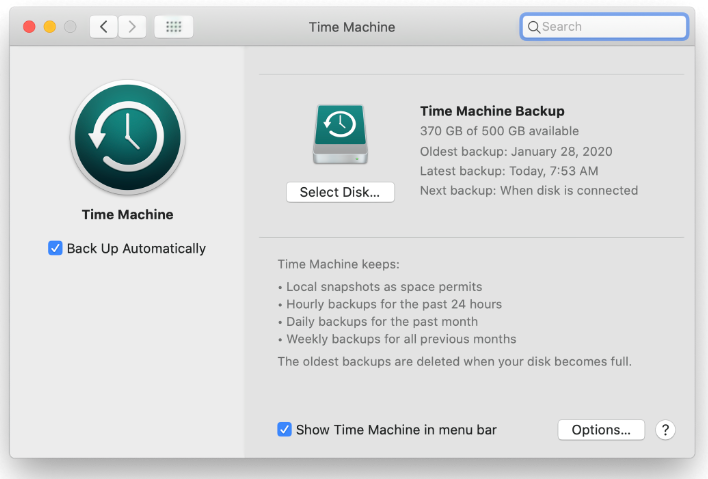
If you're running a macOS system, Time Machine is readily accessible to perform compete system backups. You can simply go to System Preferences --> Time Machine --> Select Disk, and then pick the external drive that you want to use to perform your backups. The initial backup will likely take a few hours depending on how much data you're hoarding, but subsequent backups should only take a few minutes each. Time Machine backups can be used to go back and restore individual files by date/time or for full system restores.
Cloud Backups
There are also plenty of cloud backup services that you can use to backup critical files that you deem important. Some of the more popular solutions out there include Dropbox, iCloud, OneDrive, and Amazon Cloud Drive. These services typically allow you a limited amount of storage for free, and provide paid tiers that give you more storage on-demand. And each offers Android/iOS apps allowing you to backup files from your smartphone or tablet.
To read more about World Backup Day, or to just get some ideas on additional ways that you can backup your data, be sure to visit the official website.