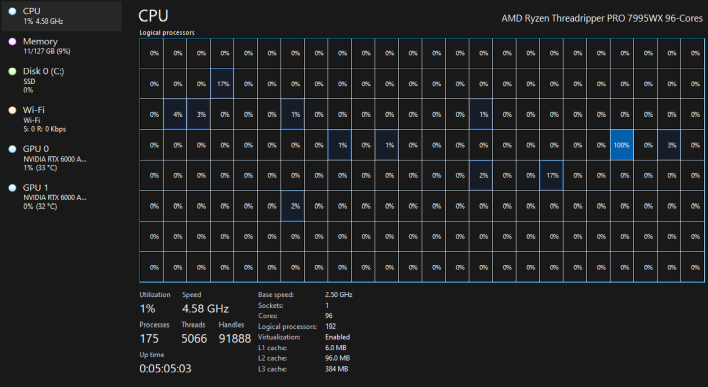Dell Precision 7875 Workstation Review: 96 Cores With Dual RTX 6000
Dell Precision 7875 Tower Workstation: Extreme Performance Collides With Intelligent Design
| Dell Precision 7875 Tower Workstation: As Configured - $31,065 at Dell.com Dell's Precision 7875 Tower Workstation is a regular-sized PC that packs in server-class power, giving it the capability to dunk on previous-genn systems in rendering, scientific computing, and of course, machine learning workloads.
|
|||

|

 |
||
Back in the Phenom II days, people used to mock AMD's supposed "moar coars" design philosophy. These days there's definitely something to be said for having a huge number of CPU cores on tap, though, and while there are parts on the way that will make even this CPU look puny, there's nothing out right now that beats AMD's EPYC platform. Threadripper, even Threadripper PRO, obviously isn't EPYC of course, but really only in name—this system is built on the very same server technology that powers AMD's datacenter designs. Dell's Precision 7875, as configured here, features ninety-six CPU cores and eight DDR5 memory channels, all packed into a standard tower PC.

Indeed, this machine has one hundred and ninety-two logical cores thanks to the Zen 4 architecture's simultaneous multi-threading. The full count of 96 physical cores is already enough to make applications get confused when trying to enumerate the CPUs, but doubling it out to 192 really hammers home that this is an entirely different class of hardware that we're dealing with here. This CPU has twenty-four times the cores of my primary desktop. If you split the CPU into four separate NUMA domains—more on this later—you still end up with four sets of 24 cores. That's more than you can even have on Socket AM5 right now.
Go ahead; count 'em.
The incredibly potent AMD processor isn't the only chip in this computer worth going gaga over, though. In the bottom of this monstrous machine, Dell has elected to slot not one, but a double-barreled blast of NVIDIA RTX 6000 Ada Generation graphics cards. If you don't pay attention to pro-vis hardware, this is essentially a pair of RTX 4090s—except they have even more compute resources, and they come with 48GB of GDDR6 memory that can optionally be toggled to ECC mode in software.
The consequences of stuffing a 96-core CPU and a pair of 48GB GPUs into a tower case really no larger than a typical DIY gaming PC are nowhere near as severe as you might think, although this machine does require some considerations as it releates to power circuitry. This system managed to trip worn-out breakers two different times during our testing, prompting us to move the machine to a different room in hopes that it didn't happen again. When fully loaded on CPU and both GPUs, this system can break 1.2 kW of power draw, as demonstrated below:
Yes, that says 1202 watts. No, it isn't overclocked.
But we're getting ahead of ourselves. Let's do the usual thing and go over the full system specifications, because there's quite a lot to like here besides the puissant processors inside. Here's the full list of specs:

Find Dell Precision 7875 Systems @ Dell.com
The memory and storage might seem a little anemic compared to the top-class silicon of the CPU and GPU, but this machine was kitted out for this review, and the allotments of both are sufficient for that purpose. You can configure the system with a whole lot more RAM and SSD space than ours came with, of course.
Some notables in our configuration include the extra pair of 10GbE connections courtesy of an Intel AIC, the decision to include a slimline DVD±RW drive, and the choice to install one of the two 1TB NVMe SSDs into a Flexbay. We'll talk a little bit more about that in a second; first, let's take a look at this bad boy.
Dell Precision 7875 Tower Workstation Inside And Out
The Precision 7875 Tower Workstation is somewhat understated at a glance. In fact, we might even say it's unassuming in appearance, which is in stark contrast to the hardware inside. It's probably difficult for you to get an impression of the size from these "floating in the void" photos, but suffice it to say that the system is around the same size as a typical modern full tower DIY case. Something like the Fractal Design Define is a good reference point.
Curiously, despite the Precision 7000 branding, this machine actually shares its fundamental chassis with the Precision 5860 that we recently reviewed, rather than the Precision 7960. As a result, there are definitely some concessions for space—most notably the slightly limited memory and storage expansion. This is by no means a complaint; the fact that Dell was able to cram this kind of machine into this size of chassis is impressive and noteworthy in and of itself.
To get into the system, you simply push that button on the side and then pull up on the lever that pops up, but before we dive in, let's finish examining the exterior.
This extreme close up shows you the two Flexbays that came installed in our system, as well as the DVD±RW drive below. The bottom Flexbay can accept SATA storage devices in 3.5" or 2.5" form, while the top one takes an M.2 SSD. There's a fascinating quick-release and pop-out mechanism for the M.2 SSD bay that feels like it should be hot-swappable, but it isn't, sadly.
This handy diagram from Dell outlines the front and rear integrated I/O for this chassis. It's pretty solid—four USB ports, a combo audio jack, and a fast SD card reader up front comprise a solid stack of convenient ports, while the backside of the machine sports opulent networking and USB connectivity. We would liked to have seen another pair of USB ports for input devices, but that's completely a nitpick. The PS/2 and serial ports are a $17 option.
The add-in cards (AICs) installed into our machine give us the potential to connect a whopping eight displays, if we so chose, as well as a full 20 Gbps of network connectivity as complement to the existing 10 GbE and 1 GbE connections on the motherboard. Note that Threadripper has no integrated graphics, so there's no video connections on the motherboard; you can buy a Precision 7875 without a graphics card, but you'd better supply your own.
This is something Dell's been doing for a while: disassembly instructions right on the inside of the case door. On the left are the instructions, and on the right side there's a chassis diagram as well as a simple motherboard layout schematic. This can be extremely useful when servicing these machines, so huge kudos to Dell for including these.
Once you pop the side off, this is the sight that greets you. It's not much to look at, although you can access the two SATA bays (to the right) without doing any more disassembly. The first thing to remove is the GPU support brace down at the bottom.
This brace feels surprisingly sturdy in the hands. It's specifically shaped to support a pair of two-slot graphics cards like the RTX 6000 Ada cards that came installed in our system. It's easily removed by pulling up on that tiny blue latch near the bottom, then sliding the brace out of the system. Once that's done, you can simply grip the massive "Precision" fan shroud by the blue parts and pull up on it to remove it.
And there she is, naked as a jaybird. We didn't disassemble the machine any further out of an abundance of caution, but it wouldn't have been hard to do so; the entire procedure is toolless until you get down to removing the CPU heatsink. The two large fans in the back of the case do the bulk of the cooling duty, but there are also a pair of fans integrated into the fan shroud that are powered by a tiny six-pin connector just ahead of the forward RAM slots.
In this close-up photo, you can see the fan shroud's power connector more clearly, but you can also see the available PCIe 5.0 x8 slot above the top graphics card, as well as the empty M.2 socket (in blue, right of center) running underneath the mess of power cables for the top RTX 6000 GPU. Getting to the M.2 slots would require some pretty major surgery, but we can't really fault Dell for that because just about every system in this class is like that, really.
Dell Precision Software Experience
The Precision 7875 came to us with the out of box experience already completed, so we can't speak to that part. It was remarkably clear of third-party bloatware; there's no McAfee or Candy Crush nonsense here. However, there was no shortage of Dell software preinstalled. The most important of these applications is assuredly Dell Command | Update, which is the application for downloading critical software and firmware updates.

However, another important application for Precision owners is likely to be Dell Optimizer. This program has a few features, including allowing you to select specific heavy applications for a nondescript 'optimization' process that we suspect amounts to process priority or affinity changes. There are optional analytics, and on battery-powered machines, you can use it to monitor battery health.

The main function of Dell Optimizer on this system is to control the thermal management modes. The system defaulted to Optimized for us, but we quickly changed it to Ultra Performance and used that mode for all of our testing. We did that because ultimately the difference in the two modes is pretty minimal. Optimized mode is happy to ramp fans up and down as needed, and while this does result in a lower noise level when the machine is idle, it also means a much greater variance in the sound of the machine. The CPU and GPUs will hit their power limits either way, so performance isn't really affected.

Dell also packs in Cyberlink's PowerDirector video editing package if you equip the machine with a DVD drive. This is a familiar sight on Dell systems going back more than a decade. It's not useless by any means, but we do have to wonder if anyone is buying a $30,000 workstation to use PowerDirector on it instead of professional options from Adobe or Blackmagic.
Cyberlink's PowerDirector is also included if you equip your system with a DVD-RW drive.

Of course, on a system with 128GB of RAM and 96 powerful Zen 4 CPU cores a pile of background services like this probably isn't going to slow anything down, so this really ends up as just another nitpick. We would like to see Dell make some more of these services optional in the future, though. We really like the way NVIDIA has integrated its own optional applications into the new NVIDIA App. Maybe Dell could ship a single centralized app that has all of these features as downloadable plug-ins.