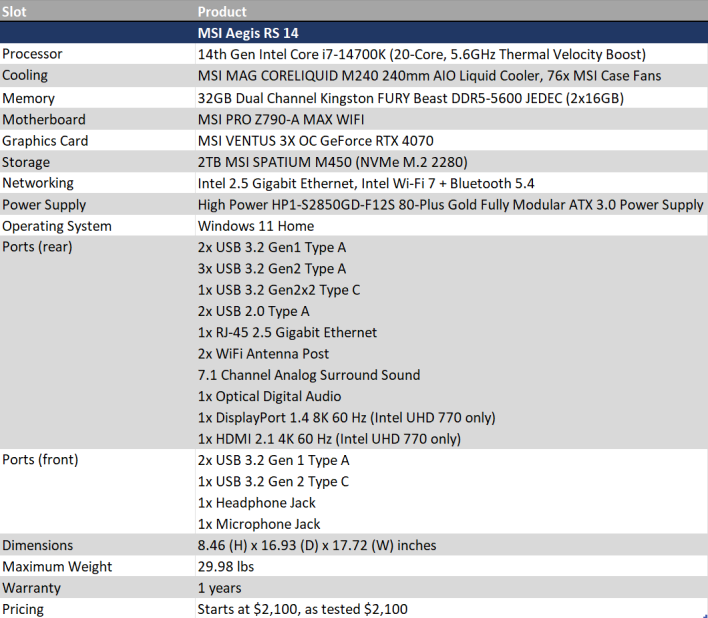MSI Aegis RS 14th Gen Desktop Review: Well-Balanced PC Gaming
Aegis RS 14th Gen: MSI's Gaming Desktop Impresses With Performance, Value And Build Quality
| MSI Aegis RS 14th: Price As Tested $2,100 MSI Aegis RS 14th Gen desktops gaming PCs are priced competitively and are built on MSI's enthusiast-class components that are designed to work together seamlessly.
|
|||

|

 |
||
Although Intel's 14th Gen CPUs technically aren't new silicon, as they're a straight-forward refresh of 2022's 13th Gen desktop chips, new models of several gaming PCs have followed in their wake, such as MSI's Aegis RS. These prebuilt gaming desktops succeed the 13th Gen-powered Aegis RS series, and now come with Intel Core i7-14700KF and Core i9-14900KF CPU options. Although there's not a ton new with the latest Aegis RS, MSI has taken the opportunity to readjust its pricing and value proposition, which looks to have resulted in a better deal for potential buyers.
MSI offers nine models of the Aegis RS 14th Gen, and beyond the choice between the 14700KF and the 14900KF, these different configurations offer the choice between NVIDIA's GeForce RTX 4070, 4070 Ti, and 4080, as well as varying amounts of RAM and storage capacity, and even a choice in the MSI motherboard. The specific model we're reviewing today is the Aegis RS 14NUE7-628US, an upper midrange to high-end variant that comes with the Core i7-14700KF and the GeForce RTX 4070 under its hood, for solid midrange gaming prowess.
MSI Aegis RS 14th Gen Features & Specifications
While this particular Aegis RS 14th Gen model isn't super high-end, it's not under-powered either. In our testing, Intel's Core i7-14700K(F) was pretty fast for whatever we threw at it, and nipped on the heels of the Core i9-14900K in games. Unfortunately, the only other CPU option is the Core i9-14900KF, which means you won't be able to get the current generation Aegis for a lower price if you were willing to compromise on performance. MSI uses its 240mm MAG CORELIQUID M240 AIO liquid CPU cooler for all configurations.
Across the various configurations, you can get from 16GB to 64GB of DDR5 RAM with all setups, using two sticks for dual-channel memory. Our model has 32GB of Kingston FURY Beast DDR5-5600 CL36, which isn't particularly high-end, though it should get the job done with tight CL36 timings do help to offset its relatively low top end frequency of 5,600MHz.
When it comes to storage, the Aegis RS 14th Gen offers MSI's very own Spatium M450 in either its 1TB or 2TB size, depending on the specific model. Unfortunately, there's no option to get one of MSI's PCIe 5.0 SSDs, like the Spatium M570, or even a different PCIe 4.0 drive. It's clear this is a balanced build of sorts, leaning toward lower cost and value.
There are three options for graphics cards: the GeForce RTX 4070, GeForce RTX 4070 Ti, and GeForce RTX 4080. Notably, NVIDIA's RTX 40 Super series has launched since we received our review unit and the 4070 Ti and 4080 have been replaced by their Super counterparts, but the RTX 4070 inside our Aegis unit is now just a rung lower on the Nvidia product ladder. The specific model MSI has dropped in here is its Ventus 3X OC RTX 4070, a triple-fan and dual-slot card.
MSI offers two motherboard options for the Aegis: its PRO Z790-A WIFI and its PRO Z790-A WIFI MAX. These motherboards are pretty similar or even the same in some aspects, like in the 16+1+1 stage VRM, but the MAX notably is in white while the regular model is in black. This means you'll get overclocking support as well as plenty of USB ports and even WiFi 7, if you get the MAX model.
To finish off the Aegis, we have a power supply made by a company called High Power that is probably not sold at retail. It's an 850 Watt unit that doesn't have any sort of 80 Plus certification on it, but MSI's spec sheet says it's 80 Plus Gold rated and the product name has a "GD" in it, which certainly implies a Gold rating. Even at max power consumption, a Core i7-14700K and an RTX 4070 combined shouldn't consume more than 600 watts, so 850 is a good fit for this configuration of the Aegis, though a higher wattage model for the Core i9-14900K and RTX 4080 version would be nice.
MSI Aegis RS 14th Gen Gaming Desktop Build Quality
MSI seems to be using a custom case for the Aegis, but it seems pretty similar to its MPG GUNGNIR 110R ATX case. It's a black mid-tower with a modest amount of space on the inside, especially as the components used aren't particularly large or bulky. The side panel on the motherboard side of the PC is made of tempered glass so you can see on the inside and appreciate MSI's neat and clean cable management.There's also a lightshow to enjoy, thanks to the Aegis's six 120mm RGB fans, installed at the front, top, and back. The cooling setup is pretty standard, with three fans at the front for intake, while the top two fans and rear fan are for exhaust. Since the AIO liquid cooler is installed at the top alongside the two fans, all of its hot air is dumped immediately outside of the case, preventing it from running along the GPU.
There are some rudimentary lighting controls in the Aegis, as a dedicated button to change the RGB lighting settings is on the top of the case next to all the front I/O. The button cycles from different static colors as well as two dynamic lighting themes. Most of the fans and lighting are hooked to a hub on the rear side of the chassis. MSI also took the time to place some conductive tape over the connectors and sockets on the hub, to ensure they stay in place.
General build quality is pretty good, thanks to good cable management, which is impeccable in the motherboard-side of the case but less organized on the rear side, though it's all strapped down solid with cable ties. The case is particularly well designed to keep the motherboard-side cables as invisible as possible, and the GPU even comes with a bracket that keeps it from sagging. The only downside of this bracket is that it's a bit cumbersome to remove; you have to unscrew it from the back of the case where the screws are buried underneath cables, and then unscrew the bracket from the graphics card itself. Regardless, there's no question, things are buttoned up securely in this build.
MSI Aegis RS 14 Gaming PC Software & Configuration
The Aegis came with Windows 11 and the MSI Center app installed. The MSI Center app allows you to update some software, monitor hardware, and change up some performance options. MSI Center seems to let users configure some of the features they want out of the tool, though it does recommend you install Norton, which some may find irritating.We also investigated the BIOS to see what MSI had altered if anything, and we found some odd power limits on the Core i7-14700K CPU. After reaching out to MSI, we grabbed the latest BIOS and from there all was dialed in appropriately for our Intel Core processor's power envelope. When running with a good AIO liquid cooler like MSI's MAG CORELIQUID M240 AIO, the CPU power level is essentially unlocked, allowing to run at full performance. It's always recommended to update your BIOS for any new system, once received of course as well.
Finally, it also appeared that XMP wasn't enabled in the BIOS, which is a quick and easy way for MSI to get some extra performance out of system RAM. Though XMP is trivial to enable, some end-users probably won't know to enable it or even that it's not enabled in the first place. The performance penalty is unlikely to be particularly severe, but in a high-end desktop, it would be nice to have all the performance possible, so we flipped it on.
With that, let's get on to the benchmarks, next...