Apple OS X 10.8 (Mountain Lion) Review
What's New In OS X 10.8
Apple AirPlay -
For starters, there's AirPlay Mirroring. In talking about this, you'll realize a common thread throughout the review: pieces of iOS placed in OS X. Apple is quite clearly relying on iOS tidbits in order to make OS X more of a consumer product, and to make new Mac owners feel at home if they first used an iPhone or iPad. AirPlay Mirroring was first embellished on the iPad, and it was certainly one of its best features. Now, it's formally on the desktop and laptop. And in typical Apple fashion, it's drop-dead simple to use. You will need one of the newer Apple TV units (the small black box variant), but otherwise, you're set. Just connect that to your HDTV, monitor, projector or other display, and hit the AirPlay icon on your Mac. 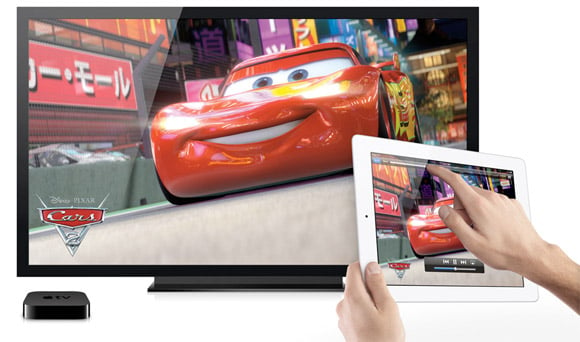
Within seconds, everything on your Mac is now on that panel. There's only a slight amount of lag, and in constant streaming (like watching YouTube videos) that won't be an issue. For gaming, however, it may not be ideal. AirPlay Mirroring also scales the contents of your Mac desktop to fit on your HDTV, and you can also use the audio streaming feature independent of AirPlay Mirroring by selecting your Apple TV in the Sound pane of System Preferences.
Auto-Save
Then, there's Auto Save. Finally. It's a feature that has been added to the occasional program, but Apple's finally making a concerted effort to make it more of a rule than the exception. With all first party apps -- things like TextEdit, Pages, Numbers, etc. -- you'll see that your documents and changes are automatically saved, and moreover, the versions are kept for easy access to prior deltas. You can also rename a document without leaving the app, easily revert to the last saved version of a document to instantly undo all changes you made since you last saved the document, instantly move iCloud-supported documents to iCloud from the document menu and quickly duplicate a document using the Command-Shift-S keyboard shortcut. It's also notable that saving to iCloud is now the default save location, instead of on the local hard drive. That's a sign of the times for sure. The only issue here? You won't want to get complacent; some third-party apps you use will still require the occasional save in order to keep your changes safe in the event of a random lock-up, which we have yet to see actually.
Share and Share Alike -
Next, it's onto Built-in Sharing. No shock here: Apple's making it easy for you to share just about everything on your favorite social network. Given that Apple doesn't truly have a dog in that fight (Ping was its only social network, and that was recently shut down), it's a feature that enables spreading of content to Facebook [coming this fall], Flickr, Twitter, and Vimeo. Most Mountain Lion apps have a small Share button; just tap that, and you're on your way to sharing without ever having to reach for TweetDeck or a web browser. (AirDrop is still here from Lion for Mac-to-Mac sharing.) In use, we found it to work well, but there are a few complaints. For one, you can't add services. What if you wanted to share to MySpace or one of the older / lesser-known networks? What if you use a service that's only popular in Brazil? The options are pretty limited. Furthermore, we're so used to using our own social network clients, that it's difficult to think about using something like this. Half of the fun is sharing, but the other half is watching news streams from your network; that's still not possible using Apple's Share function. It's pretty much a one-way street, until you take Notifications into account (an updated feature we'll address on the next page).
Take a Memo -
Siri for Mac? Not so fast. There's no Siri built into OS X 10.8, but there is (arguably) the next best thing: Dictation. It's a built-in service that rivals the kind of app offered by Nuance (Dragon Dictate comes to mind), but there are indeed limitations. You'll need to be online, for starters, in order to use it. It works a lot like the voice search on the iPhone 4S and iPad; just hit the microphone button in Mountain Lion apps (in other words, Chrome is out), speak deliberately, and wait for the translation. Those who haven't used voice dictation apps before have some learning to do. You need to say "period" for a period to be inserted, for example. You'll need to say "line break" for one of those. You'll even need to say "comma" for one of those. You'll definitely not be able to use this in Starbucks; you'll need a quiet office where your voice won't bother those around you.In practice, the recognition was the same as we've seen in the iPad. It's fairly good, but not perfect. As with Dragon Dictate, you'll likely need to clean up what eventually comes out, but you'll see the results improve as you use it more. You'll learn how you need to enunciate; you'll learn how to speak certain things so that it understands you better. It may be frustrating at first, but it's worth using if you routinely type up long paragraphs or documents. Here's a tip: press the Function key twice to start Dictation; press it twice again when you’re done speaking. Dictation supports English (U.S., UK, and Australia), French, German, and Japanese. When your system is set to one of these languages, it automatically enters the right text.

Security and Privacy -
Gatekeeper may be the most hotly debated feature of Mountain Lion in the developer community. Average consumers aren't going to notice a difference, but devs are already up in arms about the decision from Apple to lock things down to an even greater degree. Gatekeeper gives you three security options for downloading and installing apps for your Mac. You can download and install apps from anywhere, but you'll now get a notice if apps aren't "signed" and verified via Gatekeeper. It seems that Apple's subtly coercing users to download apps specifically from the Mac App Store. Not that it's a bad thing, but you can see why indie developers may not want to take another verification step. Mountain Lion alerts you if you download and try to install an application from a developer who does not have a Developer ID, and some are worried that this may freak consumers out to the point of turning their eye to some other option.
Nothing like a good Power Nap -
Power Nap is a cool new feature that should make lives easier for those who prefer to put their Mac to Sleep instead of shut it down completely. With Power Nap, your Mac sleeps but your applications stay up to date, as Time Machine backups and OS X software updates are downloaded in the background. Yes, even while the Mac is asleep. No fans or lights come on, and it has such a minor impact on battery life that it'll work even if your Mac is running on battery. In practice, we saw negligible impacts on battery even with backups ongoing, but you might want to disable this if you're traveling overseas or using a pricey data access plan where software updates can wait.
Wondering about the "improved" in "new and improved?" We'll take a look at what has been improved upon in Mountain Lion next.






