Lenovo B750 All-in-One 29-Inch Desktop Review
Design & Layout
There's only one configuration of the B750 to choose from on Lenovo's website and it isn't customizable -- your only options are to add the pre-configured machine to your shopping cart, or not. However, as we previously mentioned you'll want to be careful when/if shopping around outside of Lenovo's website. Amazon, for example, sells the B750 for a little less than Lenovo, but it has a slower processor (Core i5-4440 versus Core i7-4770), less RAM (6GB versus 8GB), and half as much storage (1TB versus 2TB). It appears that the configuration Amazon got its hands on was originally intended for a different region.
Lenovo's B750 AIO has a dominating presence. At 29 inches long by 18 inches high by 9 inches deep, you'll need to make sure you have a big enough desk, work or entertainment area to accommodate the large footprint. That said, you don't need make room for a bulky tower -- everything is integrated into the B750 which, despite overall size, is fairly thin when you consider all the components and features Lenovo managed to squeeze inside.
A thick bezel encompasses the panel. If Lenovo wanted to make a future version of this AIO take up less space, we'd suggest putting the engineering team on the task of fitting the same amount of hardware inside a chassis that has a much thinner bezel.
Lenovo opted to accessorize the B750 with a compact keyboard and mouse, both wireless. The keyboard is comfortable to type on with Lenovo's familiar curved keycaps, and though it's a low profile plank, the key action is fine for a full day of typing. That said, you may want to upgrade both of these accessories to something larger, like a mechanical keyboard and a higher-end mouse. The space-saving nature of a compact plank and rodent really isn't necessary when paired with a 29-inch AIO -- there's plenty of room in front of the B750 to allow for full-size peripherals.
Depending on where you situate the B750, you may never see its backside after setting it up, though there are some elements worth pointing out. First, several ports are tucked around the backside. Sitting in a recessed cutout are two SuperSpeed USB 3.0 ports (color-coded), two High-Speed USB 2.0 ports, HDMI input, HDMI output, and an Ethernet port. We suggest plugging the keyboard and mouse's shared USB dongle into one of the rear USB 2.0 ports, snaking wires from your keyboard and mouse if you opt to replace the wireless peripherals for full-size ones.
Underneath the touch controls is an integrated speaker bar. It lacks deep and punchy bass, though it's a noticeable improvement over the tinny speakers that typically come integrated into monitors and some AIO systems. And the volume, while not ear shattering, gets plenty loud to immerse yourself in a movie or fill a room with music.

Lenovo's B750 AIO has a dominating presence. At 29 inches long by 18 inches high by 9 inches deep, you'll need to make sure you have a big enough desk, work or entertainment area to accommodate the large footprint. That said, you don't need make room for a bulky tower -- everything is integrated into the B750 which, despite overall size, is fairly thin when you consider all the components and features Lenovo managed to squeeze inside.
A thick bezel encompasses the panel. If Lenovo wanted to make a future version of this AIO take up less space, we'd suggest putting the engineering team on the task of fitting the same amount of hardware inside a chassis that has a much thinner bezel.
Lenovo opted to accessorize the B750 with a compact keyboard and mouse, both wireless. The keyboard is comfortable to type on with Lenovo's familiar curved keycaps, and though it's a low profile plank, the key action is fine for a full day of typing. That said, you may want to upgrade both of these accessories to something larger, like a mechanical keyboard and a higher-end mouse. The space-saving nature of a compact plank and rodent really isn't necessary when paired with a 29-inch AIO -- there's plenty of room in front of the B750 to allow for full-size peripherals.
Depending on where you situate the B750, you may never see its backside after setting it up, though there are some elements worth pointing out. First, several ports are tucked around the backside. Sitting in a recessed cutout are two SuperSpeed USB 3.0 ports (color-coded), two High-Speed USB 2.0 ports, HDMI input, HDMI output, and an Ethernet port. We suggest plugging the keyboard and mouse's shared USB dongle into one of the rear USB 2.0 ports, snaking wires from your keyboard and mouse if you opt to replace the wireless peripherals for full-size ones.
The metal stand extends out of the B750's spine down into two spread out feet. It's both sturdy and stable -- you'd need a running start to knock the B750 down. There's not a lot in the way of cable management, though if you use the included wireless accessories, the only cable you'll have to deal with is the power cord.
On the left side of the B750 are two more SuperSpeed USB 3.0 ports, plus a headphone jack, microphone jack, and a 6-in-1 memory card reader. Over on the right is the Blu-ray burner and power button. We'd like to see a couple more USB 3.0 ports included on the right for convenience, though as it stands, there are four total (two on the left side and two more around back).
Other than the physical power button, Lenovo uses touch-sensitive controls on the front of the B750 for things like brightness, input selection, and volume. We're not huge fans of this kind of input, and Lenovo's implementation doesn't change our opinion -- they're not as receptive as physical buttons. To turn up the volume, for instance, you'll have much better luck pressing and holding the Volume Up touch-sensitive control rather than tapping at it.
Underneath the touch controls is an integrated speaker bar. It lacks deep and punchy bass, though it's a noticeable improvement over the tinny speakers that typically come integrated into monitors and some AIO systems. And the volume, while not ear shattering, gets plenty loud to immerse yourself in a movie or fill a room with music.
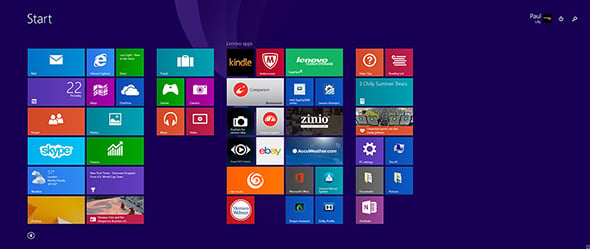
On the software side, this is what the B750 looks like after we updated to Windows 8.1. There's a fair bit of supplementary software included on Lenovo's AIO, including some of the company's own programs, such as a software updater and something called "Lenovo Motion Control." It's sort of like having a built in Kinect, in that it uses the webcam to detect your hand gestures. It's kind of neat to experiment with, but once the gee-whiz factor wears off, it becomes more of a novelty to show to friends than a useful feature. Lenovo may have been better off going with a touchscreen panel rather than offload that functionality to software.
Gamers and power users be warned -- you must download custom graphics drivers for the NVIDIA GPU from Lenovo. Unfortunately, Lenovo's drivers are several generations old, and our attempts to install newer ones direct from NVIDIA proved fruitless. To make matters worse, when we updated to Windows 8.1, some programs and benchmarks would fail to engage the discrete GPU and instead ran on Intel's integrated graphics. We imagine this will be solved with a driver update.
Gamers and power users be warned -- you must download custom graphics drivers for the NVIDIA GPU from Lenovo. Unfortunately, Lenovo's drivers are several generations old, and our attempts to install newer ones direct from NVIDIA proved fruitless. To make matters worse, when we updated to Windows 8.1, some programs and benchmarks would fail to engage the discrete GPU and instead ran on Intel's integrated graphics. We imagine this will be solved with a driver update.











