Ivy Bridge-E Overclocking With EVGA And Corsair
The Setup, Vital Signs and Tactics
EVGA's X79 Dark gives you pretty much any tool you'd want at your disposal for overclocking. The primary home screen greets you with a clean GUI that gives a graphical display of RAM installed, PCIe lanes used, CPU and Memory voltages, as well as VRM and CPU temps.





Core i7-4960X Stock With 1866MHz DDR3 Memory

Core i7-4960X Overclocked To 4.6GHz With 2400MHz DDR3 Memory






In general, Ivy Bridge-E overclocking is a fairly straight-forward endeavor. You can either increase the CPU's multiplier or the base clock or "BCLK" frequency. If you spend any time at all overclocking with Ivy Bridge-E chips, you quickly find out that, while adjusting the BCLK for a few MHz here and there is possible, it also contributes wildly to instability. So it's easiest to just stick with multiplier and voltage adjustments until you reach your peak, stable clock speed. EVGA does provide some quick settings for BCLK speeds of 125MHz, 133MHz and beyond, but for us, again, playing with these options ended up as an exercise in futility. We tried dozens of combinations but ultimately found the most head room at 1.48 to 1.5V on the VCore setting and then driving CPU multiplier settings up from there. This also limits you somewhat, however, in memory speed, since the memory interface clock is a derivative of the BLCK as well. Ultimately, we found our memory speed topped out at 2400MHz (driven from a 100MHz BCLK) with a 1.65 - 1.7V DIMM Voltage setting.
One thing we should note is that we performed our tests with EVGA's 2.04 revision BIOS for the X79 Dark. Though this BIOS version reportedly has issues with Intel Turbo Boost settings, at the time of testing, it was the most stable BIOS for overclocking. EVGA has since released version 2.07 which fixes some of these issues and we can confirm it contributes even more to stability while overclocking.
One thing we should note is that we performed our tests with EVGA's 2.04 revision BIOS for the X79 Dark. Though this BIOS version reportedly has issues with Intel Turbo Boost settings, at the time of testing, it was the most stable BIOS for overclocking. EVGA has since released version 2.07 which fixes some of these issues and we can confirm it contributes even more to stability while overclocking.
|
Our goal here was to show what a typical end user can expect to achieve overclocking Ivy Bridge-E with off-the-shelf components and less than extreme cooling. There's nothing exotic about our setup for a reason. With a little finesse and a bit of patience, our results are very achievable within say 100MHz either way.

Core i7-4960X Stock With 1866MHz DDR3 Memory

Core i7-4960X Overclocked To 4.6GHz With 2400MHz DDR3 Memory
As it turned out, our maximum, relatively stable clock speed ended up being 4.6GHz for the CPU with 2400MHz on the memory. To achieve this we had to take core voltage on the CPU up to 1.47V minimum though you might need a little more, depending on your cooling solution and particular CPU. Corsair's Vengeance memory was stable at default voltage for 2400MHz CAS 10 but we did dial it up slightly to 1.7V just for good measure.

Our first test was to power through a run of Cinebench R11.5. This proved to be no issue for the chip and in fact all of our benchmark runs were perfectly stable at this clock speed and voltage. However, further stress testing with Prime95 yielded more interesting and different results.
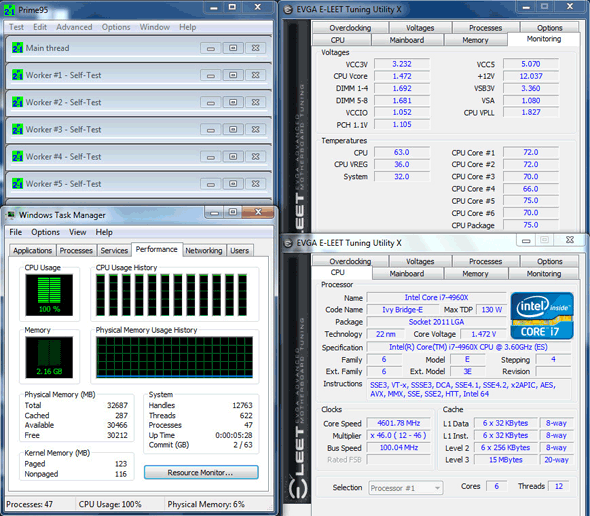
With Prime95 we had to bump core voltage up to 1.485V and in this shot as you can see it's sagging just a bit. With EVGA's 2.07 BIOS the motherboard and CPU combination didn't blue screen, but though the CPU was only hitting 72ºC or so, we did see what looked like throttling or stalls (utilization dropping to zero and worker thread stalls) on an individual core level. That said, Intel specifications are that the Ivy Bridge-E will throttle at 90ºC, so we weren't seeing throttling in the traditional sense. This was after fairly heavy stress testing and build-up but it did indicate that we were scaling beyond the thermal capacity of our setup. As it turned out, it wasn't Corsair's H90 cooler that needed help, but rather the motherboard power FET array. Interestingly, the motherboard VREG monitor wasn't showing crazy high temps either but once we strapped a small fan directly over the array, the CPU no longer showed these random core stalls and we were able to run the Prime95 torture test with max power draw and temperature settings for extended periods. We would speculate that power delivery was being affected somehow as temperatures scaled.
As it turns out, keeping the circuit area around the CPU cool can be just as important with self-contained water coolers. You don't get the additional air flow around the socket area that you typically do with standard fansinks; at least we didn't with out open air setup. In a well-ventilated case with intake and exhaust fans, this may be less of an issue.
One other small side oddity of EVGA's BIOS with the X79 Dark is that the PCI Express lanes are setup default to PCIe Gen 2.0 specifications. As we found out, overclocking seemed to be hampered quite a bit when plugging in a Gen 3 graphics card like our GeForce GTX 770, if this setting was left at Gen 2. Once we toggled the slot settings to Gen 3, all was right in the world again.
Regardless, this is about what we considered as the upper limit of our Ivy Bridge-E setup with mainstream, off the shelf cooling. Let's take a look at the numbers and see what upside performance can be had at various settings as well. We're done with the pain. Let's look at the gain.
As it turns out, keeping the circuit area around the CPU cool can be just as important with self-contained water coolers. You don't get the additional air flow around the socket area that you typically do with standard fansinks; at least we didn't with out open air setup. In a well-ventilated case with intake and exhaust fans, this may be less of an issue.
One other small side oddity of EVGA's BIOS with the X79 Dark is that the PCI Express lanes are setup default to PCIe Gen 2.0 specifications. As we found out, overclocking seemed to be hampered quite a bit when plugging in a Gen 3 graphics card like our GeForce GTX 770, if this setting was left at Gen 2. Once we toggled the slot settings to Gen 3, all was right in the world again.
Regardless, this is about what we considered as the upper limit of our Ivy Bridge-E setup with mainstream, off the shelf cooling. Let's take a look at the numbers and see what upside performance can be had at various settings as well. We're done with the pain. Let's look at the gain.






