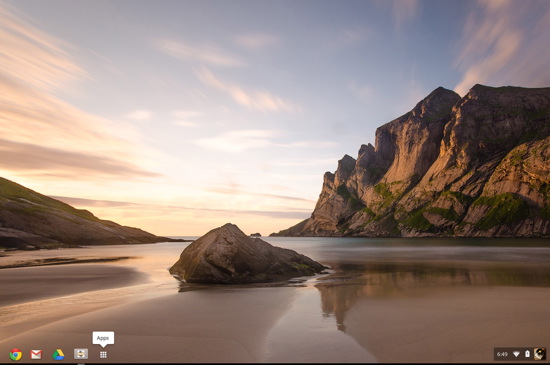Google Chromebook Pixel Review
Software and User Experience
For those who have not been following the lineage of the Chromebook, here's a brief refresher: the Pixel, like all Chromebooks, runs Chrome OS. This is a homegrown operating system out of Google's own labs, and it's a cloud-based system. In other words, few of the important elements work offline. This operating system needs to be connected to a broadband network for most of the functionality to shine through. It's a radically different view on what an OS should be, and it's largely based around the Chrome Web browser.
The Chromebook Pixel ships with Chrome OS v26, but new versions of Chrome are introduced every couple of weeks. In fact, v27 is hitting the stable channel right now, which adds a slew of improvements. Each of these updates are pushed to the machine automatically, and each are free. Google has long since said that the Chromebook will get better with age as new updates are pushed, and it has largely made good on that promise.
It's important to note that Chrome OS has evolved significantly since we reviewed the Samsung Series 5 Chromebook in 2011. Back then, Chrome OS was nothing more than a browser. No desktop, no file management system per se. Today, Google has begun to cater to demands to make Chrome OS at least somewhat similar to more conventional operating systems. Now you're greeted with a menu bar at the bottom, the ability to have multiple windows / panes in use, and the ability to re-size windows in order to have multiple applications running at once.
Most of Chrome OS' functionality still remains in the browser. For example, you cannot install an Evernote app, but you can install the Chrome Web app and keep that pinned at all times. In effect, it's just like using an app, but you access it via a Chrome browser tab. That said, there are a couple of dedicated programs, one of which is Scratchpad -- a cloud-based, syncable note taking program that looks a lot like Notepad on OS X. There's also a dedicated file explorer now, allowing you to save items (PDFs, downloads, etc.) onto the unit's SSD or onto your connected Google Drive account. Photos imported via SD card can now also be stored directly on the Pixel's SSD. It's not a fully open system providing access to local storage, but it's a great improvement from earlier builds of Chrome OS.
Speaking of Google Drive, it's obvious that Google would prefer you to use that as your main means of storage. Each Pixel owner is gifted with 1TB of Drive space for three full years. That's a huge amount of space, and it's a perk that would cost hundreds of dollars per year if buying it outright. The only trouble is that for those who really do take advantage, you'll be forced to pay Google to keep those files accessible at the end of three years. Of course, three years is a long time from now. It's likely that storage prices will sink to the point where Google can offer 1TB of Drive storage at lower rates than we're seeing today, but of course, none of that is promised.
Using Chrome OS takes some getting used to. You really have to toss aside everything you're used to seeing with traditional operating systems, and remember that everything here is driven through the Web. Instead of looking to download a .exe program, you need to search the Chrome Web Store to see if it's available. Instead of looking for Microsoft Word, you need to reach over and start a new Google Doc. Instead of saving a file downloaded from your email, you need to just point it to your Google Drive. It's a very different paradigm, but those who adjust to the learning curve will find an extremely stable, fluid experience.
Moreover, developers are now getting around to crafting more and more Web apps. Evernote's Chrome app, for example, is effectively just as good as its dedicated platform apps. Spotify and MOG enable music streaming just as you'd expect on any other notebook. You really don't notice a loss in functionality for most instances. There are myriad photo editors out there that can accomplish most of what Photoshop Express can accomplish, albeit with a bit less pizzazz. There are Web-based substitutes or versions of just about every major type of program out there. From games to note-taking apps to productivity suites, the Chrome Web Store is bursting with well-designed options. Users may have to tweak their workflows a bit, because not every program has a Web-based alternative, but we found the process to be workable.
For average consumers, Chrome OS is robust enough. For power users or those working in fields that rely on very specific applications, there's a good chance that Chrome OS will fall short for you. It wasn't too long ago that the same thing was said about OS X. Many Windows users found that specific apps just did not have equivalent Mac ports, rendering Apple's desktop OS essentially useless to them. In time, that changed dramatically, and we're assuming that Chrome OS could follow a similar path as the next few years unfold.
In closing, it's important to note that a streamlined, limited OS has one major upside: speed. A blazing SSD paired with 4GB of DDR3 memory runs a Web browser like a champion. Since there's so little going on within Chrome OS outside of your browsing habits, the machine is able to react and, in general, it "feels" very nimble. The browsing and usage experience is as quick as we've ever felt, even on flagship Windows and Mac notebooks costing 2-3x more. When you get a convoluted OS out of the way and boil things down to just the Web, it's amazing how quickly your system responds.
It's also worth mentioning that U.S.-based users who opt for the $1499 (64GB SSD) model will also get two free years of Verizon LTE included, up to 100MB per month. Registering for the free data is simple, and Verizon doesn't even ask for a credit card number. Those who suspect they'll need more data than that can buy larger packages during the registration process from within the Chrome browser. If only all notebooks offered something similar.
The Chromebook Pixel ships with Chrome OS v26, but new versions of Chrome are introduced every couple of weeks. In fact, v27 is hitting the stable channel right now, which adds a slew of improvements. Each of these updates are pushed to the machine automatically, and each are free. Google has long since said that the Chromebook will get better with age as new updates are pushed, and it has largely made good on that promise.
It's important to note that Chrome OS has evolved significantly since we reviewed the Samsung Series 5 Chromebook in 2011. Back then, Chrome OS was nothing more than a browser. No desktop, no file management system per se. Today, Google has begun to cater to demands to make Chrome OS at least somewhat similar to more conventional operating systems. Now you're greeted with a menu bar at the bottom, the ability to have multiple windows / panes in use, and the ability to re-size windows in order to have multiple applications running at once.
Most of Chrome OS' functionality still remains in the browser. For example, you cannot install an Evernote app, but you can install the Chrome Web app and keep that pinned at all times. In effect, it's just like using an app, but you access it via a Chrome browser tab. That said, there are a couple of dedicated programs, one of which is Scratchpad -- a cloud-based, syncable note taking program that looks a lot like Notepad on OS X. There's also a dedicated file explorer now, allowing you to save items (PDFs, downloads, etc.) onto the unit's SSD or onto your connected Google Drive account. Photos imported via SD card can now also be stored directly on the Pixel's SSD. It's not a fully open system providing access to local storage, but it's a great improvement from earlier builds of Chrome OS.
Speaking of Google Drive, it's obvious that Google would prefer you to use that as your main means of storage. Each Pixel owner is gifted with 1TB of Drive space for three full years. That's a huge amount of space, and it's a perk that would cost hundreds of dollars per year if buying it outright. The only trouble is that for those who really do take advantage, you'll be forced to pay Google to keep those files accessible at the end of three years. Of course, three years is a long time from now. It's likely that storage prices will sink to the point where Google can offer 1TB of Drive storage at lower rates than we're seeing today, but of course, none of that is promised.
Using Chrome OS takes some getting used to. You really have to toss aside everything you're used to seeing with traditional operating systems, and remember that everything here is driven through the Web. Instead of looking to download a .exe program, you need to search the Chrome Web Store to see if it's available. Instead of looking for Microsoft Word, you need to reach over and start a new Google Doc. Instead of saving a file downloaded from your email, you need to just point it to your Google Drive. It's a very different paradigm, but those who adjust to the learning curve will find an extremely stable, fluid experience.
Moreover, developers are now getting around to crafting more and more Web apps. Evernote's Chrome app, for example, is effectively just as good as its dedicated platform apps. Spotify and MOG enable music streaming just as you'd expect on any other notebook. You really don't notice a loss in functionality for most instances. There are myriad photo editors out there that can accomplish most of what Photoshop Express can accomplish, albeit with a bit less pizzazz. There are Web-based substitutes or versions of just about every major type of program out there. From games to note-taking apps to productivity suites, the Chrome Web Store is bursting with well-designed options. Users may have to tweak their workflows a bit, because not every program has a Web-based alternative, but we found the process to be workable.
For average consumers, Chrome OS is robust enough. For power users or those working in fields that rely on very specific applications, there's a good chance that Chrome OS will fall short for you. It wasn't too long ago that the same thing was said about OS X. Many Windows users found that specific apps just did not have equivalent Mac ports, rendering Apple's desktop OS essentially useless to them. In time, that changed dramatically, and we're assuming that Chrome OS could follow a similar path as the next few years unfold.
In closing, it's important to note that a streamlined, limited OS has one major upside: speed. A blazing SSD paired with 4GB of DDR3 memory runs a Web browser like a champion. Since there's so little going on within Chrome OS outside of your browsing habits, the machine is able to react and, in general, it "feels" very nimble. The browsing and usage experience is as quick as we've ever felt, even on flagship Windows and Mac notebooks costing 2-3x more. When you get a convoluted OS out of the way and boil things down to just the Web, it's amazing how quickly your system responds.
It's also worth mentioning that U.S.-based users who opt for the $1499 (64GB SSD) model will also get two free years of Verizon LTE included, up to 100MB per month. Registering for the free data is simple, and Verizon doesn't even ask for a credit card number. Those who suspect they'll need more data than that can buy larger packages during the registration process from within the Chrome browser. If only all notebooks offered something similar.