Microsoft Xbox One, The Full Review
Xbox One Dashboard and Apps
The Xbox One’s dashboard seems like somewhat of a cross between the Xbox 360’s and Windows 8. It is essentially comprised of nothing but tiles; to the left of the main menu (Home) users are able to pin the shortcuts for their favorite apps and games. The Home screen will show an array of featured items and most recently used items, as well as a preview for any app or game that’s paused in the background, and at the far right are the various stores where users can procure content.
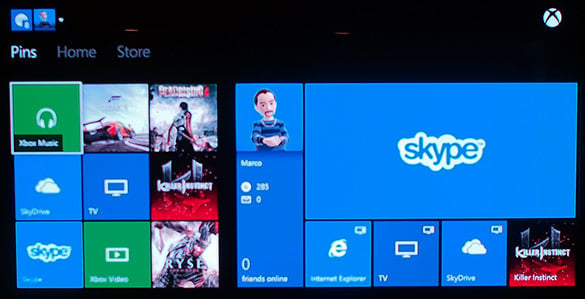
The Xbox One's Dashboard Can Be Customized With Different Pins and Colors
Navigating through the dashboard can be done using a controller or with voice controls or gestures courtesy of the Kinect. Simply saying “Xbox” will show an overlay with app-names and/or a list of voice commands that are available. Right from the Home screen, users can check to see who’s logged in, see notifications or friend activity, see which disc is in the Xbox One’s drive, snap an app, or launch anything in the recent activity list.
Scroll left and your pins are immediate available. Scroll right and the Games, Movies & TV, Music, and Apps stores are listed, as well as a search field for Bing.

Expect The Xbox One's App Store To Grow Quickly In The Coming Months
As of launch day, there will be an array of digital-only games available for download in the game store (more on this later), and the app store will offer a decent assortment of apps as well. The list of available apps includes: Netflix, NFL, ESPN, Amazon Instant Video, Machinima, Hulu Plus, FOX NOW, FXNOW, Vudu, Crackle, Redbox Instant by Verizon, TED, Xbox Video, Xbox Music, and SkyDrive. We expect the Xbox One’s app store to grow significantly over time, especially since the console is running the Windows 8 kernel alongside the Xbox OS. Many current Windows 8 apps are likely to migrate over to the Xbox One, once Kinect and proper “snapping” support is worked into the app and it passes qualification, of course.

Internet Explorer Running On The Xbox One
Although we weren’t able to try every app in the store with our pre-release hardware (and software), we did spend some time browsing the web with Internet Explorer, video-chatting with Skype, and bouncing between them, other apps, the dashboard, and games. All told, the Xbox One feels snappy and responsive when running its native apps and it handled multi-tasking very well. With that said, voice control is not perfect yet, should you want to snap an application or return home, especially when there’s background noise. We found that it’s best to pause for a moment between commands. For example, if you're watching TV through the TV app, saying “Xbox”, then waiting just a moment to ensure the console is ready to accept a command, and then saying “Snap Internet Explorer”, you’ll have the most success. if you rapid-fire a bunch of voice commands, within an noisy room, the Xbox One is likely to miss a few.
The Xbox One also has the ability to record in-game action upon the user’s request, with its build-it Game DVR function. While in game, simply say “Xbox – Record That” and the Xbox One will capture the last 30 seconds of action. The Game DVR app can also be snapped to the screen and pre-configured to record up to 5 minutes of in-game action. Clips can be saved to your SkyDrive, for easy sharing later, or users can leverage Microsoft’s Upload service to share them out right away. Upload Studio can also be used to add themes to the videos and do some basic video editing.
We should also mention that keeping the console on for hours on end, jumping between multiple games and apps, video conferencing, etc., doesn’t seem to have any negative effects on the Xbox One's overall performance. Whether the machine was just powered up or running for the whole night, it remained snappy and responsive.






