MSI 790FX-GD70 AM3 Motherboard
BIOS & Overclocking
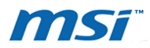
The MSI 790FX-GD70 features a fairly typical looking American Megatrends BIOS. However, there are some unique features packed away in the typical menus as well as a few new menus. Most notably, the Green Power, Cell Menu and M-Flash menu options are unique, and not found in standard American Megatrends BIOSes.
The Green Power BIOS menu contains all of the options related to MSI's power conservation feature. From here you can enable CPU power phase control and choose the phase the CPU is currently using for power. There are also phase controls for the northbridge, labeled System, and the memory. As previously mentioned there are numerous ultrabright blue indicator LEDs all over the board which give live feedback on the status of the various power phases the system components are in. All of these LEDs can be disabled from the Green Power menu if you're not into the glowing blue look.
The M-Flash menu contains the options for the system's built-in BIOS flash utility. The M-Flash utility also has the additional ability to boot a second BIOS from a USB drive, for use in the unfortunate situation where the main BIOS has become corrupted, such as that caused by an interrupted flash procedure. This M-Flash utility provides some means of recovery. Many of the same BIOS flashing options can also be accessed from within the OS using MSI's utilities.
 |
 |
 |
 |
By far the most interesting menu is the one labeled "Cell Menu". This is a rather cryptic name but inside you will find all of the system's performance and overclocking options. From here you can adjust system frequencies, memory timings and voltage options. The 790FX-GD70 BIOS offers a significant number of settings and configurations to help to fine tune the overclock.
|
We found the Phenom II X3 720 had quite a bit of headroom in our original look at the new AM3 Phenoms so we had an idea of what the MSI 790FX-GD70 might be able to achieve when we began to overclock it. First we matched the original overclock of 3.6GHz we achieved in the original article featuring the CPU, up from the X3 720's stock frequency of 2.8GHz. Then we tried to push it even further. Ultimately we arrived at an impressive overclock of 3.75GHz using a combination of FSB and multiplier adjustments, with emphasis on FSB. We used a typical mid-range air cooler for our test, the Arctic Freezer Pro 64, and the only voltage adjustment made was a bump in CPU to v1.505.
The MSI 790FX-GD70 gave us an impressive overclocking result. We reached the final CPU overclock of 3.75GHz by decreasing the CPU multiplier from 14x to 12.5x, then increasing the FSB to 300MHz. At this overclock, the system was completely stable. We ran the Everest stability test for 30 minutes without incident. We also took a quick snap-shot benchmark with Cinebench to showcase the difference in performance between stock and our overclock.

We achieved an overclock in CPU frequency of 950Mhz and an FSB overclock of 100MHz, with additional small bumps in the HyperTransport frequency. The net result is a 32% performance increase in Cinebench. Overall, we consider this a very successful and impressive overclock. With minimal effort we were able to achieve a completely stable overclock with a significant net performance increase. With better cooling and some finer tweaking, we are certain the MSI 790FX-GD70 has even more left in it.
A note on OC Dial: We used the OC Dial feature during our overclocking and it worked like a charm. It does exactly what it's advertised to do, and does it quite well. When OC Dial is enabled in the BIOS and the system is booted, pressing the OC Dial button and then turning the knob will change the FSB frequency in real-time with immediate results. By default, each movement of the dial increases or decreases the FSB by 1Mhz, but this can be adjusted up to 10MHz. While OC Dial does operate exactly as advertised, it is somewhat limited in use. For instance, you can't depend entirely on using OC Dial to manage your entire overclock since none of the other system settings will change, only the FSB frequency. This will invariably result in the system locking up because one or more of the other settings went out of spec because the FSB was adjusted too high. Ultimately OC Dial is only useful for fine tuning the FSB frequency or downclocking. For this purpose, this nifty little feature is unmatched in ease of use and absolutely beats fine tuning through the BIOS, hands down.











