Corsair AX1200i Digital ATX Power Supply Preview
Corsair Link Software
Due to the AX1200i’s DSP-related features and capabilities, the Corsair AX1200i requires a few extra installation steps, over and above any standard PSU. In addition to (obviously) mounting the unit and connecting any cables that are necessary for your system, AX1200i users need to connect the Corsair Link USB dongle and install the Corsair Link Dashboard software.
The Corsair Link USB dongle is the physical interface between the AX1200i and a system. One end of the Corsair Link dongle connects to an available USB header on a motherboard; the other end has a 4-pin receptacle for a thin cable, which connects to the dongle and to a special connector on the PSU itself. Although the unit comes with a Corsair Link dongle, we should also point out that the AX1200i is compatible with the multi-port Corsair Link Commander as well.

Corsair Link Dashboard v2 Main Screen (Note: The case image and widget locations are customizable)
Once the unit is physically connected to a system, the necessary drivers and the Corsair Link Dashboard software must also be installed, or more specifically the latest Corsair Link Dashboard v2 software must be installed (the drivers are included in the installer).
The Corsair Link Dashboard will display different information, depending on the components used in the system. Typically though, you can expect to find CPU and GPU temperatures, HDD and SSD temperatures, various fan speeds, and of course information regarding the AX1200i. By default, the main screen will show a picture of a case (which can be customized) with system health data in the left pane. The temperature and fan speed widgets in the left pane, however, can be dragged over their actual location in the virtual case, as seen in the image above.
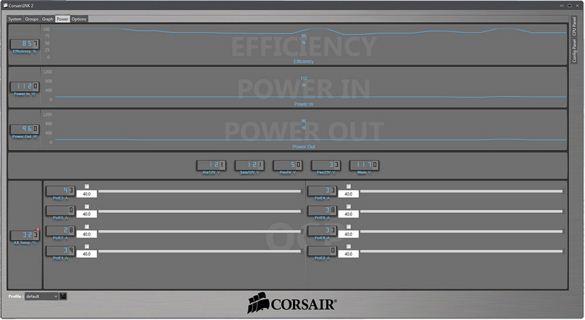
Corsair Link Dashboard v2 Power Tab
There are tabs along the top of the Corsair Link Dashboard interface as well, that will reveal various menus within the app. The Groups tab will show temperature, fan speed and load data for defined groups of components, while the Graph tab shows similar data graphed out over time. The Options tab reveals various user-configurable settings within the utility, like its skin and notifications. It’s the Power tab where most of the AX1200i’s main features are exposed, however.
Under the power tab, users can define the over-current trip points for the PCI-E connectors to enable virtual multi-rail mode and all voltage and efficiency data is displayed. Corsair Link will show power-in, power-out, and the actual voltage level on all rails and connectors in real-time. It also uses the power-in/out data to calculate efficiency in real-time.






