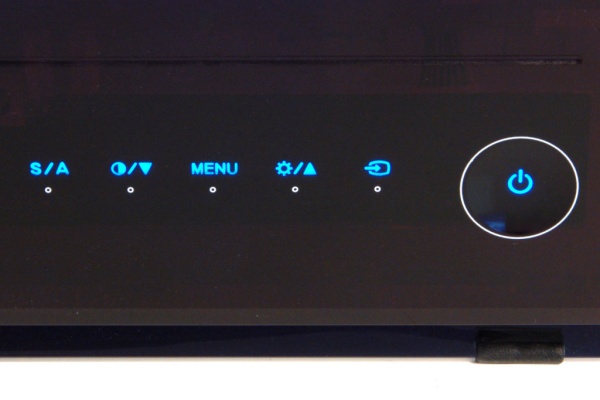Asus MS238H LCD Monitor Review
Controls

Six touch sensitive buttons control the on screen display options found on the MS238H monitor. From left to right, the buttons are S/A, Down, Menu, Up, Input Select, and Power On/Off. Asus designed back lit labels for each button that light up when the monitor is on. These labels disappear when the power is turned off and only the white dots are visible. The S/A button serves as the exit or back button, while the Menu button is used to enter or select the highlighted option. Keep in mind there are only two options for the Input Select button - HDMI or VGA.
As we mentioned in previous monitor reviews, we are not fans of touch-sensitive buttons. We admit they can provide a modern look to a monitor bezel, and we can appreciate their appeal. The issue we run into lies in the general responsiveness of touch buttons in comparison to push buttons. At times, the initial tap is registered but it sometimes takes multiple attempts to register the desired result. When calibrating a display and accessing several menus, the inconvenience of touch buttons magnifies.
With that said, the MS238H features the most responsive touch sensitive buttons we've come across. The majority of our touches were registered the first time, which was refreshing. Still, touch sensitive buttons trail the responsiveness that traditional push buttons feature, and the buttons found on this display are no exception.
|
There are no surprises here; we found the on screen display system easy to navigate. The MS238H features five main menus - Splendid, Image, Color, Input Select, and System Setup. Asus conveniently offers five modes in the Splendid menu that automatically adjusts the display settings to fit specific situations. Although these presets may be useful, finer image adjustments are found under the Image menu.