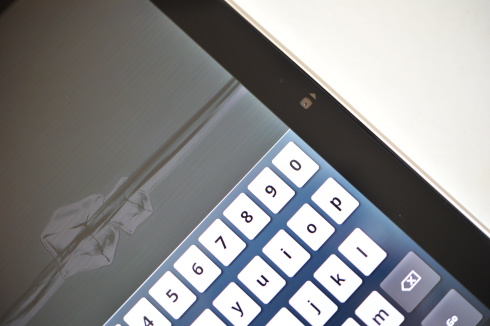Asus Eee Pad Slider Honeycomb Tablet Review
Design and Build Quality
Maybe we're just enamored with the new and fresh design, but we won't beat around the bush on this one: the Eee Pad Slider is one of the most handsome and striking mobile computing devices that we've seen in a long time. That's no small feat. Just as the Galaxy Tab 10.1 and the iPad 2 are simply beautiful for a pure slates, Asus has managed to engineer a keyboard into a tablet form factor in an elegant way, and they managed to do so while keeping the price point of the 16GB model below $500.
At around a half-inch thick, the Slider is somewhat chubby. But only when compared to fellow slates without a keyboard. When you sit it beside even your average netbook, it actually appears as if it has been put on a diet. Somehow, Asus has pancaked the keyboard and the display with a minimalistic, albeit strong and rigid, hinge in between. The metal hinge slots down into the rear of the keyboard base when it's not erect, and there are two small hooks that the screen rests against when popped open. It's a simple approach, but it's a beautiful and functional one.
Our only major complaint with this setup is the opening process. There's just no easy way to go about it. Pushing the front of the panel up in an effort to get it to pop open doesn't work. There are no side slots or top handles for easy tugging. The easiest way to open up the screen is to wedge your finger in a small indentation area on the top of the screen and pull up / out. It's far from intuitive, but the beautiful springing action once the panel is on its way up almost makes us forget about how clunky the actual opening process is.
All of the ports and slots are located on the keyboard base; there are no toggle switches at all along the sides or bezel of the slate itself. The left edge is home to the power button, the volume rocker and a microSD card slot, while the rear is where you plug in the proprietary Asus power / USB connector, or a mini-HDMI connector. The right edge has a full-size USB port and a 3.5mm headphone jack.
While in slate-mode, you can take advantage of the 5MP camera on the rear, while the 1.2MP front-facing camera can be used for video chats in both styles of orientation. One thing that we did notice outside of the keyboard was the display. It's a big, bright IPS display with a 1280x800 resolution. And while the display is truly beautiful to look at (crisp, bright colors, great viewing angles, no wash-out, etc.), we can't help but wonder how much better it might be if Asus implemented a smaller bezel. There's a heck of a lot of black, unused space around the LCD, and those bezel strips aren't gesture-sensitive like the strips on RIM's BlackBerry PlayBook or HP's line of Pre smartphones. Opportunity missed, in our estimation.
Now, let's talk about the standout feature: the keyboard. The mechanism itself is sturdy, and it feels rather ideal when used on your lap, as if in a coach airline seat. So, kudos to Asus there. The keys themselves have an excellent texture and a good amount of travel for their size, but that's about where the pluses end. The all-important right Shift key is roughly half as large as it should be, and the four arrow keys are clustered into the bottom-right. Asus did make room for a few unique dedicated keys: Search, Home, Menu and Back. Those are highly useful within an Android operating system, as you might imagine, but Asus seemed to simply there.
The space bar is too close to the edge, and it requires a good bit of practice to really nail typing on the slider. We spent hours dealing with typos, and couldn't easily adjust to it. Meanwhile, even the smallest netbook keyboard was never this truncated. But it's a tablet, so we can somewhat forgive the small size. What's harder to forgive is the lack of a trackball, some sort of pointer, or a trackpad. However, Asus claims that users who would rather use a pointer instead of their fingers can just hook up a USB mouse. Point taken. That said, we would have greatly preferred a small, simple trackball in place of one of the Control keys (or anything non-essential).
We know touch is the future, but if you're going to build a keyboard into the body of slate, you might as well carve out a small section of space for a cursor control mechanism of some sort. At least, that's our feelings on the matter. The entire control experience would have been helped immensely by an on-board cursor control device. That would've really been the icing on the cake.
Finally, it's definitely worth noting that the multi-touch panel was highly responsive. Pinch-to-zoom worked well, and our inputs were always recognized -- even gentle ones. But it felt strange using a combination of touch and keyboard inputs, and if you end up buying one, we would recommend a trial-and-error session to see what kind of keyboard shortcuts you could take advantage of. In the end, the total solution definitely works. It just takes a bit of getting use to.
At around a half-inch thick, the Slider is somewhat chubby. But only when compared to fellow slates without a keyboard. When you sit it beside even your average netbook, it actually appears as if it has been put on a diet. Somehow, Asus has pancaked the keyboard and the display with a minimalistic, albeit strong and rigid, hinge in between. The metal hinge slots down into the rear of the keyboard base when it's not erect, and there are two small hooks that the screen rests against when popped open. It's a simple approach, but it's a beautiful and functional one.
Our only major complaint with this setup is the opening process. There's just no easy way to go about it. Pushing the front of the panel up in an effort to get it to pop open doesn't work. There are no side slots or top handles for easy tugging. The easiest way to open up the screen is to wedge your finger in a small indentation area on the top of the screen and pull up / out. It's far from intuitive, but the beautiful springing action once the panel is on its way up almost makes us forget about how clunky the actual opening process is.
All of the ports and slots are located on the keyboard base; there are no toggle switches at all along the sides or bezel of the slate itself. The left edge is home to the power button, the volume rocker and a microSD card slot, while the rear is where you plug in the proprietary Asus power / USB connector, or a mini-HDMI connector. The right edge has a full-size USB port and a 3.5mm headphone jack.
While in slate-mode, you can take advantage of the 5MP camera on the rear, while the 1.2MP front-facing camera can be used for video chats in both styles of orientation. One thing that we did notice outside of the keyboard was the display. It's a big, bright IPS display with a 1280x800 resolution. And while the display is truly beautiful to look at (crisp, bright colors, great viewing angles, no wash-out, etc.), we can't help but wonder how much better it might be if Asus implemented a smaller bezel. There's a heck of a lot of black, unused space around the LCD, and those bezel strips aren't gesture-sensitive like the strips on RIM's BlackBerry PlayBook or HP's line of Pre smartphones. Opportunity missed, in our estimation.
Now, let's talk about the standout feature: the keyboard. The mechanism itself is sturdy, and it feels rather ideal when used on your lap, as if in a coach airline seat. So, kudos to Asus there. The keys themselves have an excellent texture and a good amount of travel for their size, but that's about where the pluses end. The all-important right Shift key is roughly half as large as it should be, and the four arrow keys are clustered into the bottom-right. Asus did make room for a few unique dedicated keys: Search, Home, Menu and Back. Those are highly useful within an Android operating system, as you might imagine, but Asus seemed to simply there.
The space bar is too close to the edge, and it requires a good bit of practice to really nail typing on the slider. We spent hours dealing with typos, and couldn't easily adjust to it. Meanwhile, even the smallest netbook keyboard was never this truncated. But it's a tablet, so we can somewhat forgive the small size. What's harder to forgive is the lack of a trackball, some sort of pointer, or a trackpad. However, Asus claims that users who would rather use a pointer instead of their fingers can just hook up a USB mouse. Point taken. That said, we would have greatly preferred a small, simple trackball in place of one of the Control keys (or anything non-essential).
We know touch is the future, but if you're going to build a keyboard into the body of slate, you might as well carve out a small section of space for a cursor control mechanism of some sort. At least, that's our feelings on the matter. The entire control experience would have been helped immensely by an on-board cursor control device. That would've really been the icing on the cake.
Finally, it's definitely worth noting that the multi-touch panel was highly responsive. Pinch-to-zoom worked well, and our inputs were always recognized -- even gentle ones. But it felt strange using a combination of touch and keyboard inputs, and if you end up buying one, we would recommend a trial-and-error session to see what kind of keyboard shortcuts you could take advantage of. In the end, the total solution definitely works. It just takes a bit of getting use to.