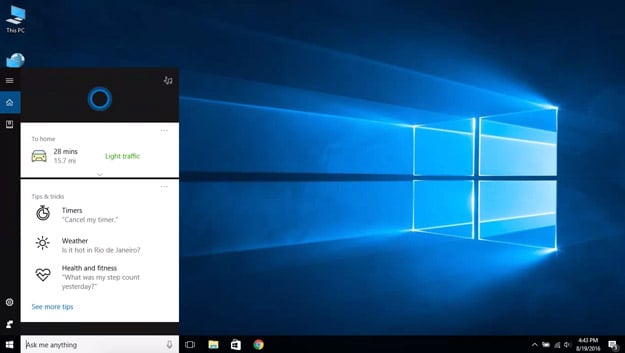Here's How To Put A Muzzle On Cortana In Microsoft's Windows 10 Anniversary Update
When Microsoft released the Windows 10 Anniversary Update, many users were dismayed to hear that Microsoft had removed the toggle switch allowing you to completely disable the Cortana digital assistant. "With the Windows 10 Anniversary Update, the search box is now Cortana," said Microsoft about Cortana’s elevated status in the Anniversary Update.
"Customers can expect the same great search experience powered by Bing and Microsoft Edge with the added benefit of Cortana’s personality."
However, despite earlier reports, there is still a way to completely disable Cortana if hiding it from the taskbar isn’t sufficient for you. Windows guru Ed Bott has described a way to completely sever Cortana’s brain stem, and it only take a few steps depending on which version of Windows 10 you’re running.
If you have Windows 10 Pro or Enterprise installed, completely disabling Cortana is as simple as opening up the Group Policy Editor, and then navigating to Computer Configuration > Administrative Templates > Windows Components > Search > Allow Cortana. Once you’ve come to the end of the menu chain, you can set “disabled” to cut Cortana off for good.
If your operating system of choice is Windows 10 Home, you’ll need to open the Registry Editor and navigate to HKLM \ Software \ Policies \ Microsoft \ Windows \ Windows Search. Once here, create a DWORD with the value AllowCortana. Set it to 0, log out of your account, and then log back in. You should now be all set with a Cortana-less Windows 10.
With Cortana gone, "Ask me anything" within the search box changes to "Search Windows" and all of your searches will now take place locally.