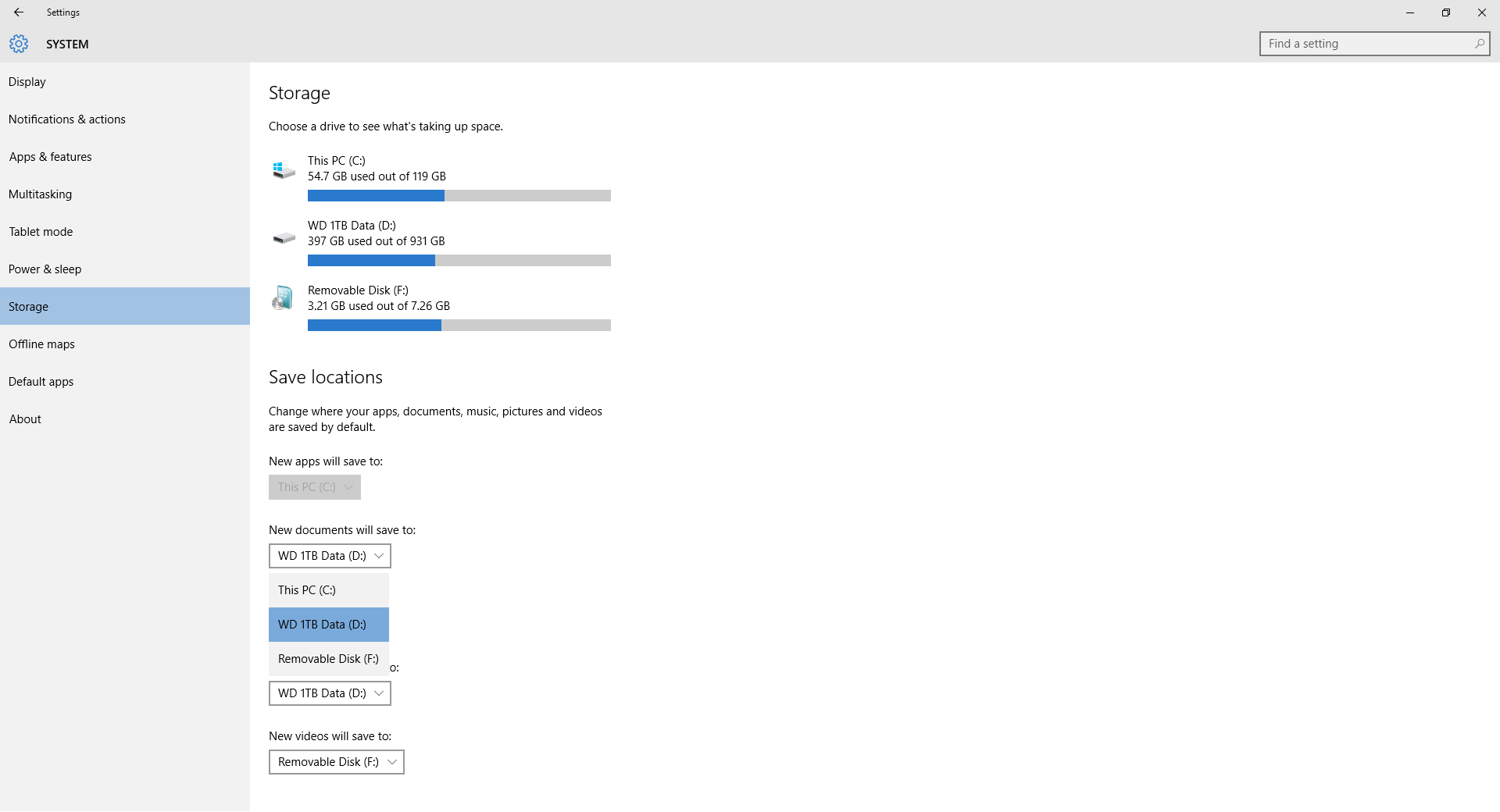Dual drive setups are becoming more and more common as Solid State Drive (
SSD) prices plummet. Pairing a solid state boot drive with a multi-terabyte hard disk drive affords fantastic performance without paying a premium for your extra bulk storage requirements. However, SSDs are not on price parity with mechanical drives of course.
Microsoft has recognized this trend and, with
Windows 10, now offers a very simple way to change your default save locations to other drives. Sure, this was possible in previous Windows versions before through modifying your libraries or making janky registry edits, but try explaining those to your parents or grandparents. Furthermore, Microsoft never considered some of these newer supported system configurations until now.
The magic is found in the new Settings menu. Open it up, then drill down into System and then Storage. Pick the folders you would like moved (perhaps your Documents, Downloads and Pictures directories for example) and choose the drive you want them on. Done. Anyone can do this.
Pretty slick right? The new directories are created immediately on the target drive but there are a few considerations to keep in mind. You'll first notice that doing this automatically adds the new location to the respective library but does not move any existing files or folders. Second, the new directory skips the Users folder so, for example, instead of D:\Users\username, you will simply see D:\username. Finally, this will not automatically move the default save location of programs such as
Microsoft Office. At least initially, you will want to look before you save.
 It likely took you longer to read this than it would switch from your existing default drive.
It likely took you longer to read this than it would switch from your existing default drive.
It appears you can use any local mapped drive for this including external hard drives and
USB flash drives. These devices will serve as your default location whenever they are connected and the default location will automatically be reverted to your system drive while they are removed. Unfortunately, remote mapped drives are not supported through this method yet. I, for one, would love to be able to set save directories to a Network Attached Storage (
NAS) drive to more easily switch between devices with less configuration. Maybe
Redstone will bring us that flexibility.